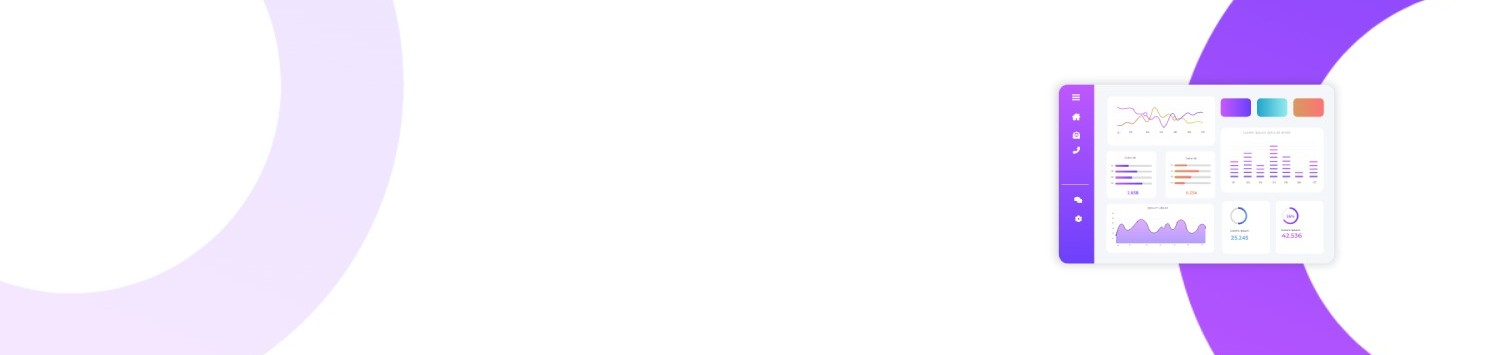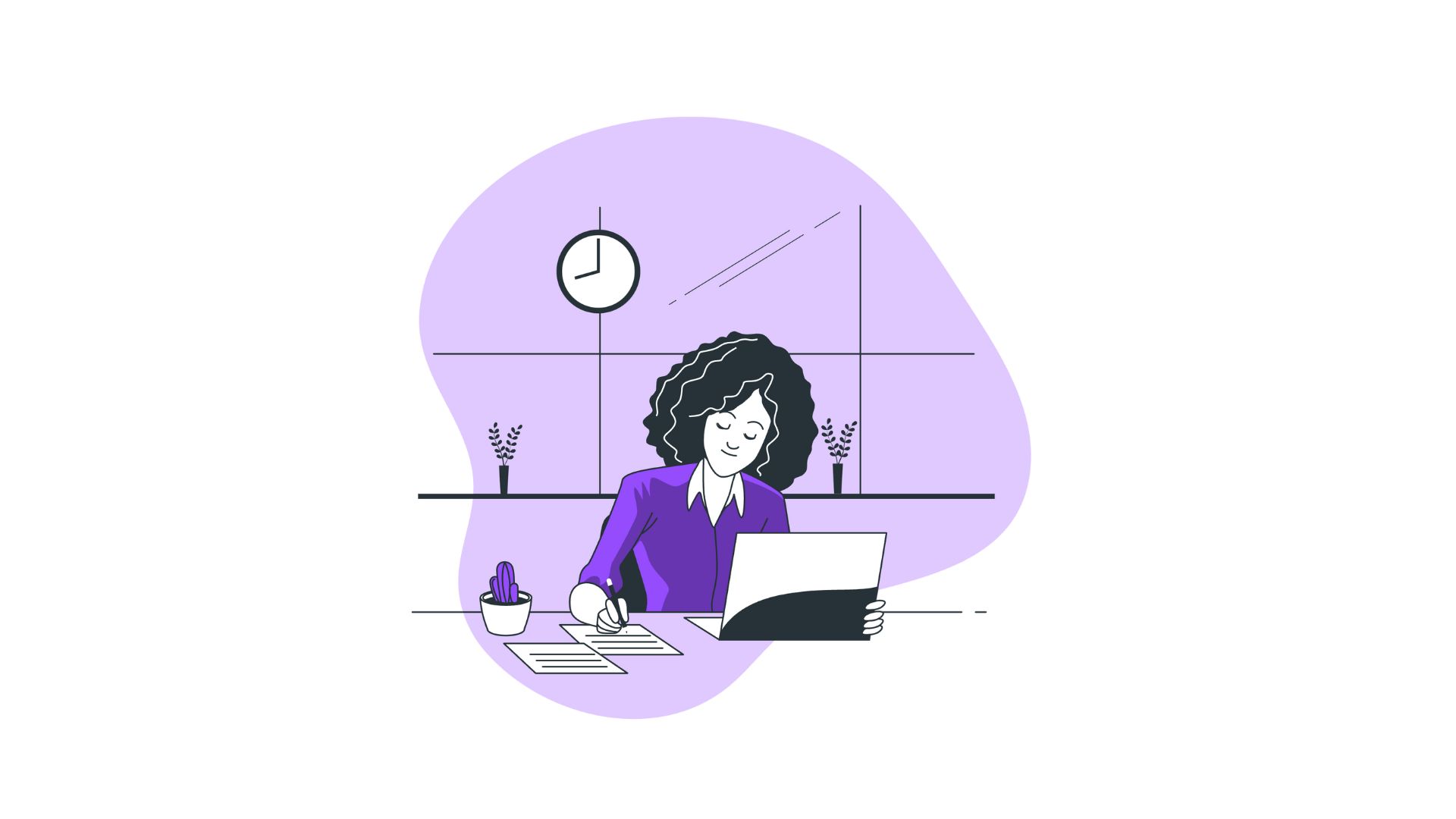In the fast-paced digital environment where multi-tasking is a norm, keeping track of system performance is vital. Chromebook users, like those on other platforms, may sometimes experience lag or glitches that demand immediate attention. Understanding how to open Task Manager on Chromebook could become your first line of defense against these issues. This article breaks down the steps to access and use this feature effectively, ensuring you can spot and solve performance hiccups accurately.
You’ll Learn:
- Why Task Manager is essential for Chromebook users
- How to open Task Manager on Chromebook using keyboard shortcuts and settings
- A detailed guide to navigating and understanding its interface
- Practical examples of when and why you would use Task Manager
- Answers to frequently asked questions about Chromebook’s Task Manager
Understanding Chromebook's Built-in Task Manager
Chromebooks, which run Chrome OS, differ significantly from traditional laptops. While they can't run Windows or Mac applications, they are optimized for online use and lightweight tasks, making them popular for educational and general use. However, even Chromebooks, praised for their speed and efficiency, can slow down or encounter issues, especially when multiple applications and extensions are running.
This is where the Task Manager comes into play. It's a crucial tool for monitoring and managing what’s consuming your system's resources—from apps to extensions. By regularly checking it, you can maximize your Chromebook's performance and troubleshoot any lag issues effectively.
How to Open Task Manager on Chromebook
Learning how to open Task Manager on Chromebook is straightforward. Unlike other operating systems, Chrome OS has integrated this functionality seamlessly within its ecosystem. Here’s a step-by-step guide:
Using Keyboard Shortcuts
-
Press
Search+Esc: This shortcut opens the Task Manager immediately, allowing you to view all active processes and their respective resource usage. -
Simple and Fast: The keyboard shortcut is the quickest method, keeping interruptions to a minimum so you can swiftly manage processes.
Using the Chrome Browser Menu
-
Open Google Chrome: The browser is central to Chrome OS, so opening Task Manager through it is intuitive.
-
Access ‘More Tools’: Click the three vertical dots in the top-right corner of the chrome browser, navigate to 'More Tools', and select 'Task Manager'.
-
Direct Access: This method provides direct access to all your open tabs and extensions, enabling you to manage them effectively, especially if you’re troubleshooting browser-specific issues.
Navigating the Task Manager Interface
Once you have learned how to open Task Manager on Chromebook, comprehending its interface is your next step. The interface, although minimalistic, is powerful:
-
Processes: Lists all running processes, including apps, tabs, and extensions.
-
Memory Footprint: Shows how much RAM each process consumes.
-
CPU Usage: Indicates the processing power each task is using.
-
Network Activity: Details network usage by each process, useful for identifying data-heavy tasks.
Practical Application
Imagine you're on a videocall while multiple tabs and extensions are running in the background, and suddenly, the call becomes choppy. Sometimes, an extension might be hogging bandwidth. The Task Manager will help you identify this so you can improve your video call’s performance by ending unnecessary tasks.
The Importance of Task Management on Chromebook
A well-utilized Task Manager can significantly enhance your Chromebook's performance. Here's why task management matters:
-
Performance Optimization: Regular checking can identify resource-intensive applications that might be slowing your device.
-
Security: Uncover unfamiliar processes which might be malware, allowing for immediate action.
-
Troubleshooting: Swiftly identifying and terminating “unresponsive” or "crashing" applications minimizes downtime.
FAQs about Chromebook’s Task Manager
1. Why doesn’t my keyboard shortcut open Task Manager?
Make sure no Chrome OS updates are pending, as these might temporarily disable certain shortcuts. Restart your Chromebook if necessary.
2. Can I close system processes using Task Manager?
It’s wise to refrain from closing system processes unless absolutely necessary, as this might affect device stability.
3. What if the Task Manager isn’t solving my problem?
For persistent issues, a deeper scan might be required. Consider conducting a ‘Powerwash’ to reset your Chromebook to factory settings and start afresh.
How to Open Task Manager on Chromebook: Troubleshooting and Tips
-
Keep Software Updated: Always use the latest OS version, as updates may enhance both performance and security.
-
Avoid Overloading Tasks: Limit the number of open tabs and extensions to prevent excessive resource usage.
-
Evaluate Extensions: Review and uninstall unnecessary extensions from time to time; they can cumulatively slow down the system.
Conclusion
Understanding how to open Task Manager on Chromebook is an essential skill for optimizing Chromebook performance and responding efficiently to technical hiccups. By mastering this, users can ensure smoother experiences and better manage their digital lives. Regular use of this vital tool will prevent minor disturbances from becoming significant problems, keeping your Chromebook running at its best.
Summary
- Use Keyboard Shortcuts: Press 'Search' + 'Esc' to access Task Manager quickly.
- Try Browser Methods: Navigate through Chrome's menu via 'More Tools' to open Task Manager.
- Manage Resources: Utilize Task Manager to track and control CPU and memory usage.
- Enhance Performance: Regular monitoring helps optimize Chromebook efficiency and security.
By applying these techniques and using the insights from this article, you’re empowered to tackle any slowdown issues with confidence and efficiency, ensuring your device remains a tool of convenience, not frustration.