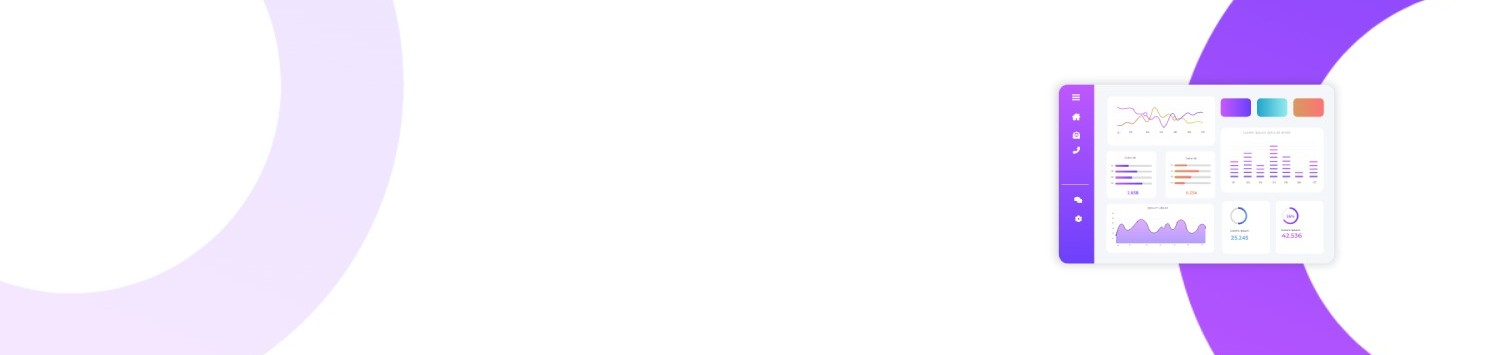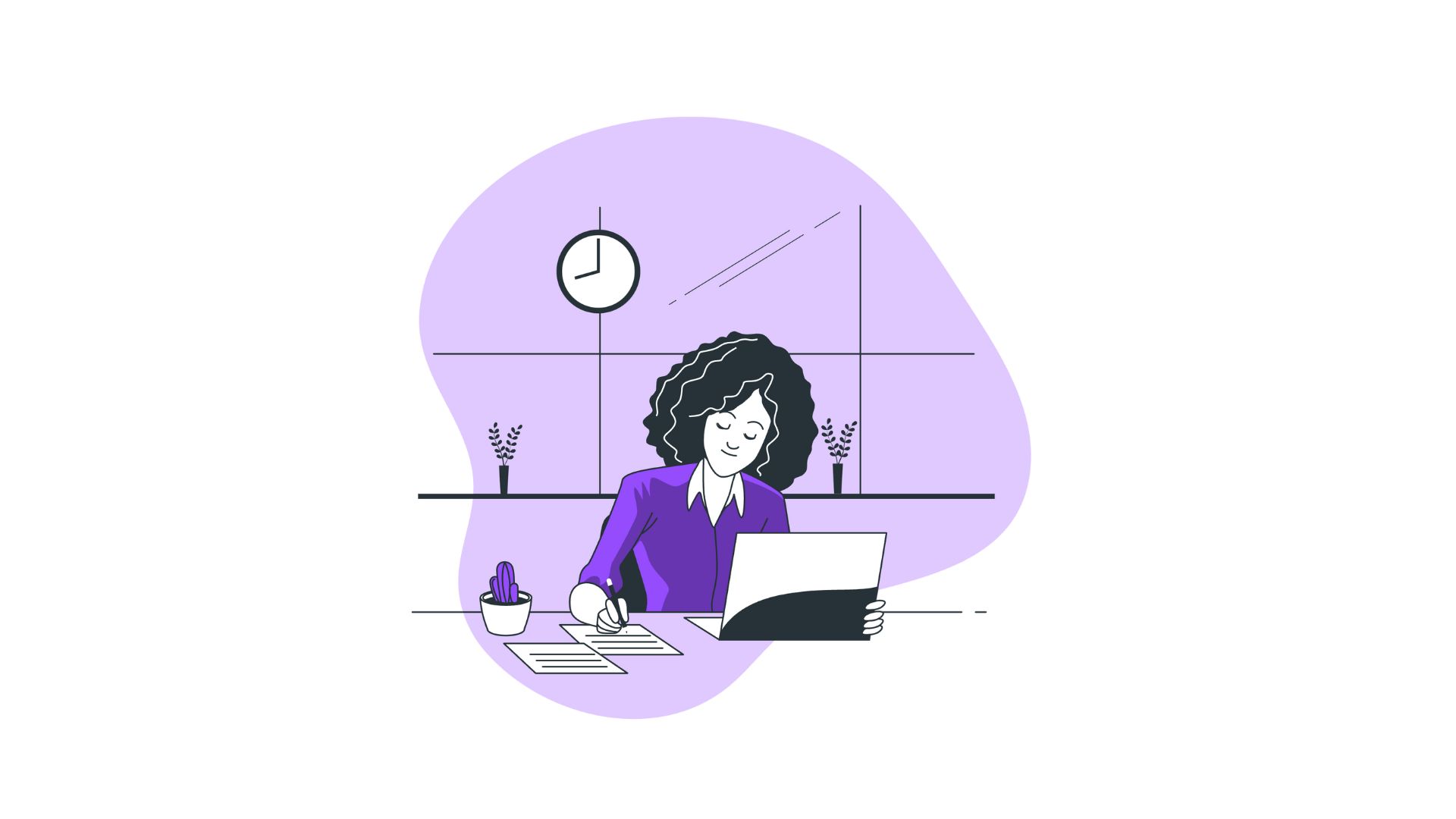Customization can define your computing experience, and nowhere is this more evident than when adjusting the user interface to suit personal workflows. However, Windows 11 introduced several UI alterations that left users wondering: How to move task bar Windows 11? For many, the taskbar's placement is not merely about aesthetics. It ties directly into accessibility, productivity, and comfort, making the ability to reposition it vital for some users.
Here's what you'll learn:
- Understanding Windows 11 Taskbar Basics
- How to Move Task Bar Windows 11: Step-by-Step Guide
- Exploring Taskbar Configuration Options
- Advanced Customization Through Third-party Tools
- FAQs on Moving the Taskbar in Windows 11
- Summarized Key Takeaways
Understanding Windows 11 Taskbar Basics
Microsoft released Windows 11 with a fresh, streamlined design, aiming to enhance user experience and support new ways of working and connecting. One noticeable change is the default taskbar position. Unlike previous versions, where users could drag the taskbar to any edge of the screen, Windows 11 pins it at the bottom, centered by default.
At first, this might seem only a minor adjustment. However, for power users or those accustomed to side-positioned taskbars owing to ultrawide monitors or accessibility needs, this change impacts workflow efficiency significantly. Adjusting to this new setup can be a challenge, especially when users find that familiar tweaking options have been hidden or removed.
How to Move Task Bar Windows 11: Step-by-Step Guide
While the traditional drag-and-drop functionality isn't present, learning how to move task bar Windows 11 can still be achieved with a few simple steps and the right tools. Unfortunately, direct configuration for lateral taskbar movements currently does not exist natively in Windows 11. However, you can modify taskbar alignment and gain some degree of control over its presentation.
Step-by-Step Process:
- Access Taskbar Settings:
- Right-click on the taskbar.
- Select “Taskbar settings” from the context menu.
- Adjust Taskbar Alignment:
- In the Settings window, locate the “Taskbar behaviors” section.
- Expand it to reveal more options.
- Find “Taskbar alignment” and choose between “Left” and “Center.”
- Explore Native Customization:
- Though moving it from the bottom isn’t possible natively, you can adjust taskbar size and pin essential apps for quicker access, enhancing functionality.
Exploring Taskbar Configuration Options
Beyond basic movement, knowing how to delve into taskbar configuration allows you to extract the most utility from your Windows 11 interface. Adjust to specific needs with the following customizations:
-
Taskbar Pins:
-
Use taskbar pins to keep frequently used applications accessible, reducing clutter and maximizing efficiency.
-
Notification Management:
-
Configure which icons appear in the system tray, keeping the taskbar clean and without unnecessary distractions.
-
Visual Adjustments:
-
Tweak taskbar color and transparency for better integration with your desktop theme, enhancing visual coherence.
Advanced Customization Through Third-party Tools
If you find Windows’ built-in customization options lacking, third-party applications can extend your capabilities. Tools like “TaskbarX” and “StartAllBack” bring back some legacy control features, including greater movement flexibility. Here's a closer look:
TaskbarX
-
Overview:
-
A versatile tool providing centered taskbar icons with transparency and blurring options.
-
Pros:
-
Highly customizable; allows enhanced visual presentation.
-
Cons:
-
Requires third-party installation, which may not be suitable for all corporate or educational environments.
StartAllBack
-
Overview:
-
A utility reinstating classic taskbar placement functionality, catering to those who favor elements from previous Windows editions.
-
Pros:
-
Retains the classic taskbar features and structures many users find comfortable.
-
Cons:
-
A paid tool, which may not appeal to users preferring free solutions.
FAQs on Moving the Taskbar in Windows 11
Can the taskbar be moved to the side?
Unfortunately, the default Windows 11 settings restrict taskbar movement to the bottom of the screen. However, third-party tools can help alter its position.
Are there any plans for Microsoft to allow side taskbars again?
Microsoft regularly updates Windows based on user feedback. While side taskbars are not currently supported, future updates might reintegrate this much-requested feature.
Will third-party customization negatively impact system performance?
If chosen wisely, third-party applications should run smoothly without issues. Nevertheless, ensure any tool downloaded is well-rated and from a trusted source.
Summarized Key Takeaways
- Windows 11 restricts the taskbar to the bottom of screens but allows basic alignment changes.
- Using third-party applications like TaskbarX or StartAllBack can offer additional taskbar placement and aesthetic customizations.
- Keep system performance in mind when integrating external software for UI customization.
Adjusting your desktop setup to match personal preference can make your computing tasks smoother and more comfortable, aligning with individual workflows and enhancing productivity. While learning how to move task bar Windows 11 may not return all previous freedoms, effective utilization of available tools and hacks can still bring you close to your ideal desktop arrangement.