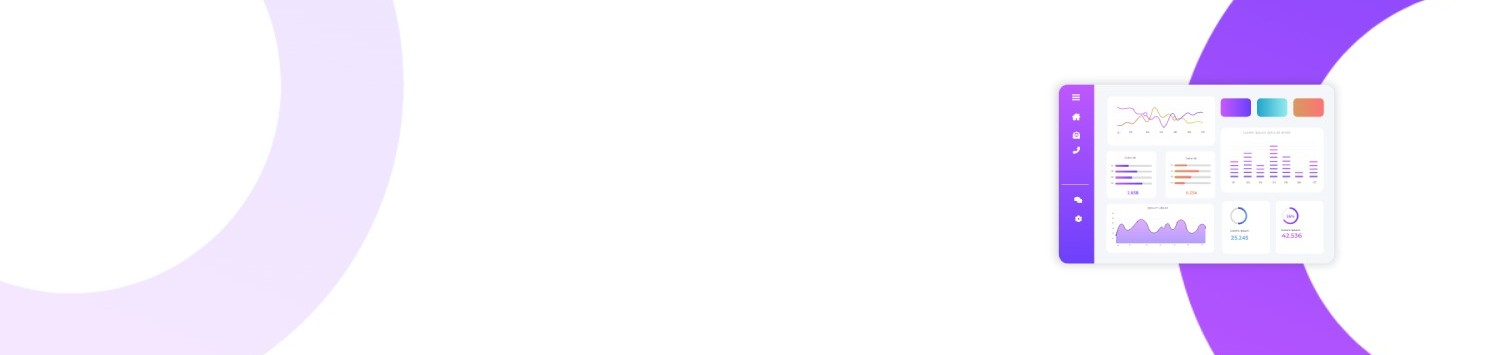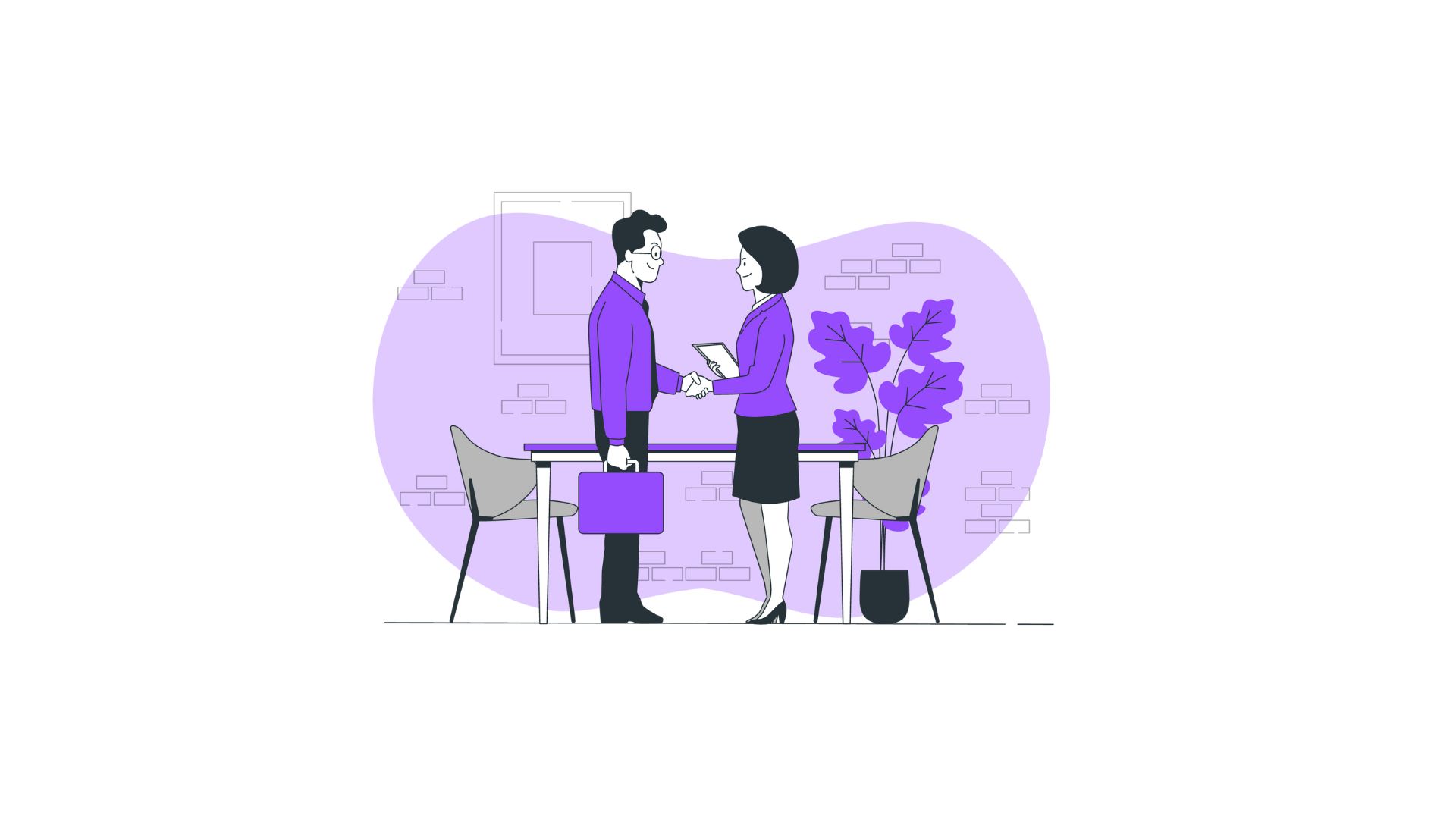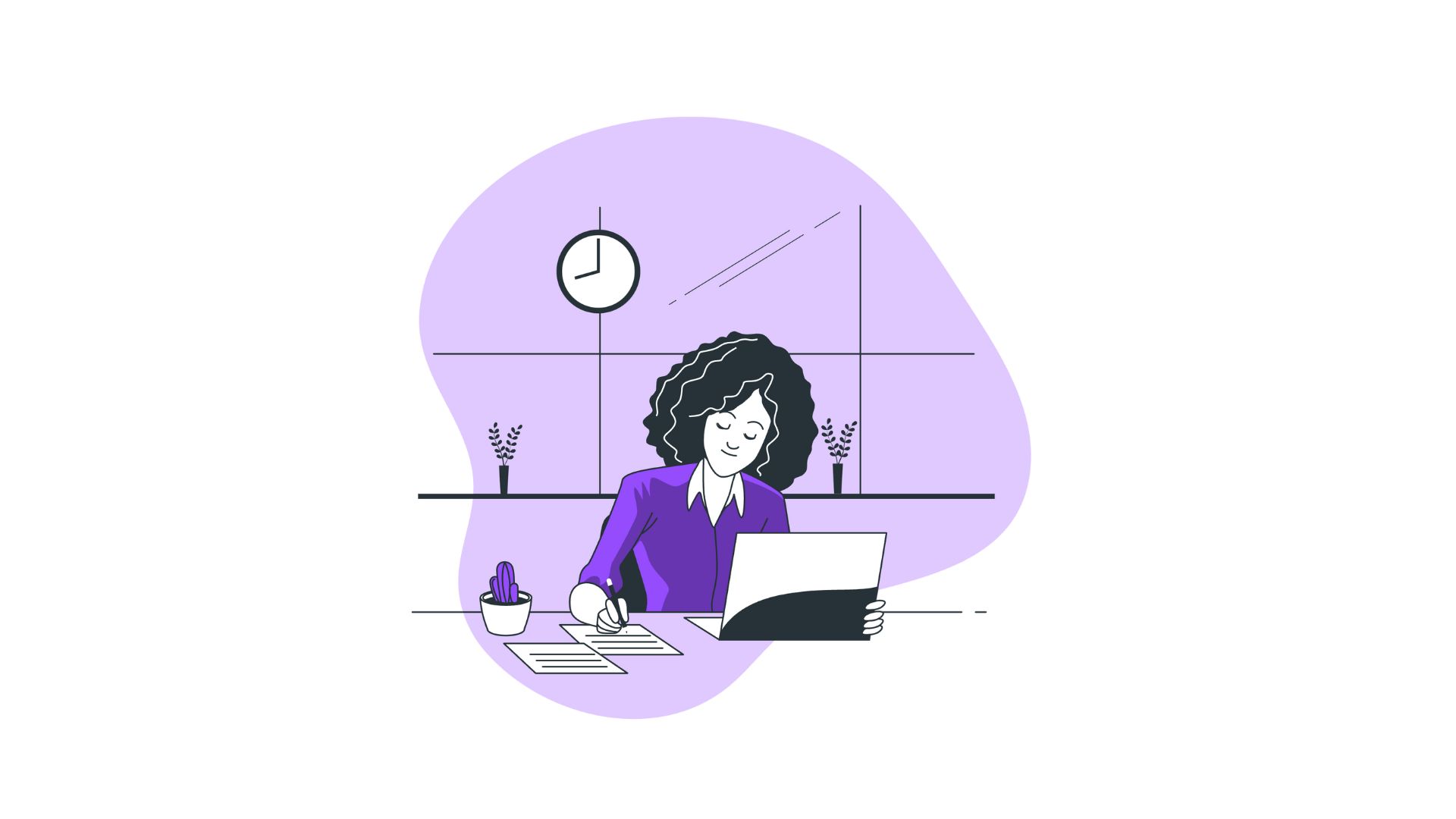Constant notifications, crowded taskbars, and digital distractions are among the common roadblocks to maintaining focus in a digital workplace. You might find yourself drawn away from important tasks by the seemingly endless clutter of open windows and applications on your computer. Simplifying your workspace by adjusting settings can boost efficiency and concentration. This is where understanding which selection will hide/disable the Task View button becomes beneficial. By mastering this simple yet effective trick, you'll learn to customize your interface, gain more control over it, and reduce unnecessary distractions.
Table of Contents:
- Understanding the Task View Button
- Which Selection to Hide/Disable the Task View Button
- Step-by-Step Guide to Adjusting Task View
- Use Cases: Why Hide the Task View Button?
- Pro Tips for Enhancing Productivity with Task View
- FAQs about Task View
- Summary and Final Thoughts
Understanding the Task View Button
The Task View button is a part of the Windows operating system designed to help manage multiple desktops and open applications. Introduced in Windows 10, it provides an at-a-glance view of all open windows and allows users to switch between them with ease. While it is an invaluable tool for multitaskers, the Task View button can also be a distraction when it's over-utilized or unnecessary for specific workflows.
Task View Features:
- Multiple Desktops: Users can create and manage multiple virtual desktops.
- Timeline: It shows chronological snapshots of your activity across days and weeks.
- Multitasking Efficiency: Quickly switch between apps and manage open windows.
Despite its advantages, not everyone needs to see the Task View button at all times. Some users might prefer to hide it to streamline their taskbar experience, especially if the constant visibility of the button causes a cluttered look or serves no functional purpose in their usual usage patterns.
Which Selection to Hide/Disable the Task View Button
To determine which selection will hide/disable the Task View button, access your taskbar settings where customization options are located. Through a clear and navigable process within the Windows settings, you can remove the Task View button from the taskbar:
- Right-Click on Taskbar: To initiate changes, right-click in an empty space on your taskbar.
- Disable Task View Button: In the dropdown menu, you will see an option named "Show Task View Button." Uncheck this option to hide the button.
The immediate outcome after selecting this option is a more streamlined, simplified taskbar—free of the Task View button. This adjustment can greatly help users who prefer a minimalistic taskbar appearance.
Step-by-Step Guide to Adjusting Task View
- Accessing Taskbar Settings:
- Right-click on the taskbar.
- Locate and click on "Taskbar settings."
- Customizing Task View Settings:
- Scroll down in Taskbar settings until you find the section labeled "Task View."
- Toggle off the switch next to "Show Task View Button."
- Verify Changes:
- Return to your desktop to ensure the Task View button is no longer visible.
This intuitive process can be executed within minutes and allows you to revert the changes just as easily should you need the Task View button again.
Use Cases: Why Hide the Task View Button?
Simplified Workflows:
For users who operate with a minimal number of applications or do not require multiple desktops, hiding the Task View button reduces redundancy.
Enhanced Focus:
Eliminating unnecessary features enhances focus, reducing the temptation to browse through windows unnecessarily.
Cleaner Taskbar:
Aesthetic preference can drive users to hide buttons they seldom use, leading to a more tidy and personalized taskbar interface.
Pro Tips for Enhancing Productivity with Task View
- Alternative Shortcuts: Familiarize yourself with keyboard shortcuts like "Windows + Tab" to access Task View without the button.
- Virtual Desktops: Use virtual desktops for organizing tasks but access them via shortcuts.
- Focus Mode: Pair hiding Task View with the Focus assist feature to minimize interruptions.
Maximizing These Adjustments
By selectively activating visibility features on your taskbar based on need and preference, you create an environment where critical tools are readily available, but distractions are at a minimum.
FAQs about Task View
Can I completely disable Task View from my computer?
While you cannot completely remove Task View as a feature, hiding the Task View button and learning shortcuts ensures it doesn't intrude in your workspace.
Will hiding the Task View button affect other functions?
No, it simply hides the button itself; you can still access Task View through shortcuts like "Windows + Tab."
Is the Task View feature available on all Windows versions?
Task View is a feature introduced with Windows 10 and continues in subsequent versions, aimed at improving multitasking.
Summary and Final Thoughts
In the quest for a more efficient and focused digital workspace, discovering which selection will hide/disable the Task View button is a practical step. Consistently optimizing settings, from simplifying your taskbar to leveraging keyboard shortcuts, cultivates a conducive working environment aligned to personal preferences and productivity goals. Every tweak and adjustment aligns with a broader strategy: minimizing distractions and maximizing effective digital tool use. Through these insights, users are empowered to craft a tailor-made digital experience, enhancing not only work efficiency but also overall satisfaction with their technological engagements.
This comprehensive exploration of Task View adjustments encourages deeper engagement with system settings, highlighting the power of customization in achieving streamlined, purposeful workflows.