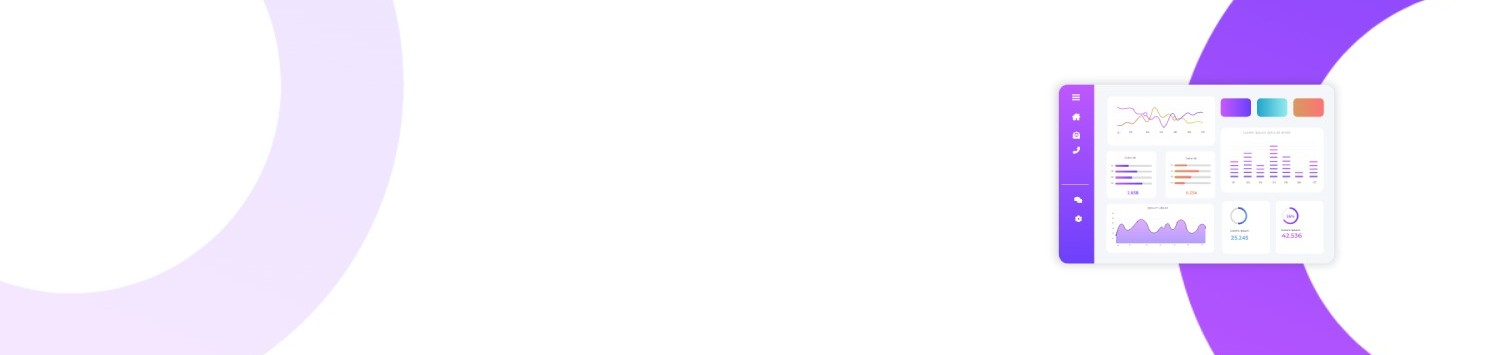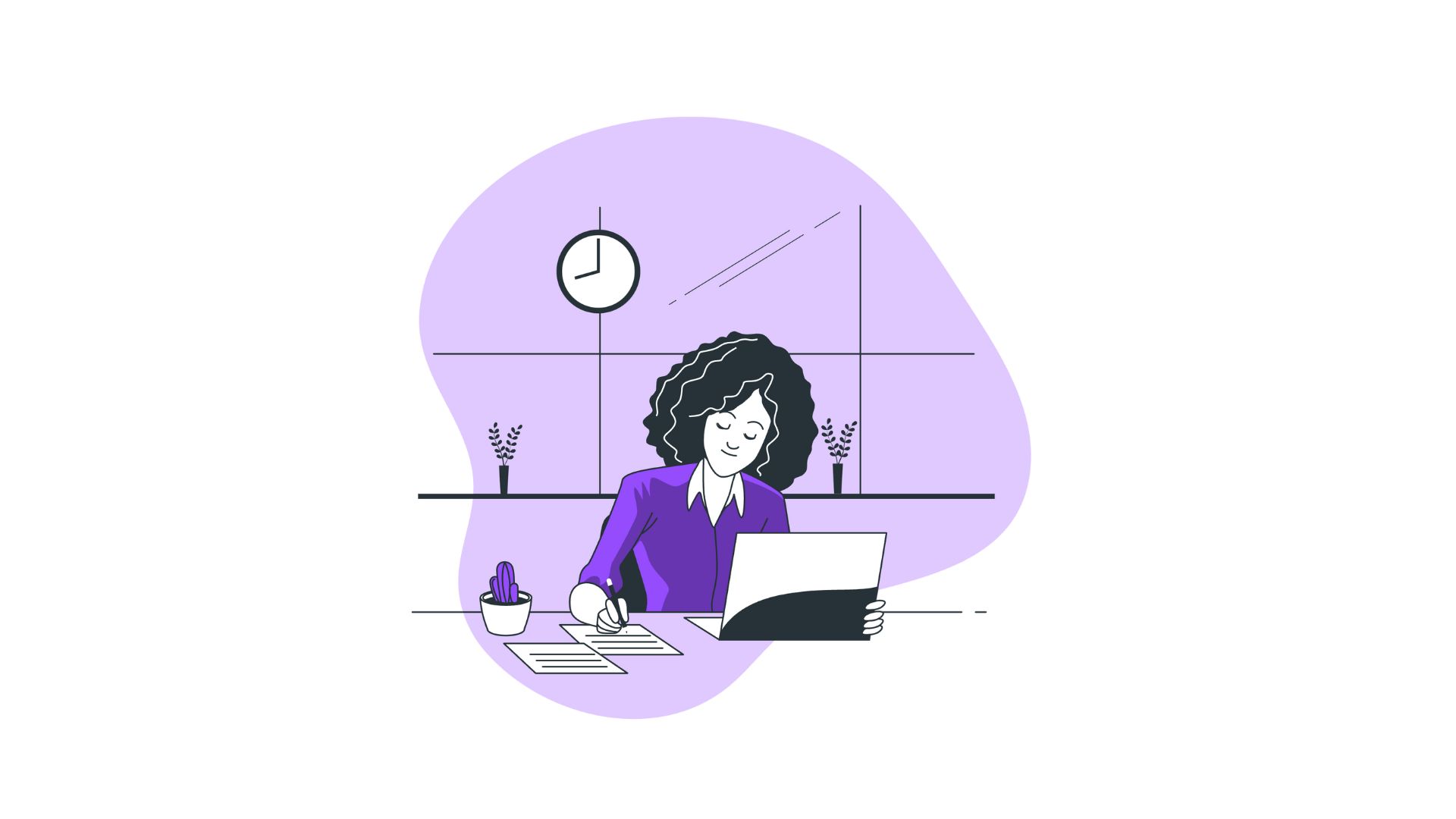Email overload is a common challenge in the professional world, and managing tasks effectively can feel daunting, especially with the sheer volume of messages and to-do lists that populate our inboxes. Microsoft Outlook, a cornerstone in professional communication, offers an often-overlooked task assignment feature that can streamline workflows significantly. Understanding how to assign a task in Outlook can transform your productivity and project management.
Table of Contents
- The Importance of Task Assignment
- Setting Up Tasks in Outlook
- Assigning a Task in Outlook: Step-by-Step
- Tracking and Managing Tasks
- Common Mistakes and How to Avoid Them
- Integrating Other Tools with Outlook Tasks
- FAQs
- Conclusion
The Importance of Task Assignment
Allocating tasks effectively is crucial for maintaining efficiency and ensuring that projects move forward smoothly. When tasks are not clearly assigned, they risk falling through the cracks, leading to missed deadlines and increased stress for the entire team. According to a 2021 survey by workflow efficiency analysts, 72% of team members reported improved productivity when they know their specific responsibilities in a task.
Having a system in place that allows for clear task assignment and management can prevent these pitfalls. Microsoft Outlook meets this need by providing a powerful task assignment tool that integrates seamlessly with email and calendars. Knowing how to assign a task in Outlook not only optimizes individual roles but enhances overall team performance.
Setting Up Tasks in Outlook
Before diving into the task assignment, it’s essential to understand how tasks are set up in Outlook. The platform allows users to create and manage tasks directly from their inbox. These tasks can be flagged for different categories, given due dates, and even assigned priorities.
To set up a task:
- Open Outlook and navigate to the “Tasks” pane – This is usually accessible from the bottom-left corner of Outlook.
- Click “New Task” – This will prompt a new window where you can fill in the details of the task.
- Fill in necessary details – Include a title, due date, priority level, and detailed description.
- Save and close to add the task – Once saved, the task appears in your task list, ready for future assignment.
Assigning a Task in Outlook: Step-by-Step
Once a task is created, you can easily assign it to a team member. Here’s how to assign a task in Outlook effectively:
- Open Outlook and go to the “Tasks” pane.
- Select the task you wish to assign.
- Click the “Assign Task” button on the Ribbon.
- This opens the task in a new window with additional fields for assignment.
- Enter the assignee's email in the “To” field.
- Add extra details if necessary.
- You can include additional instructions or context to provide clarity.
- Select options to keep updated on task status.
- Check "Keep an updated copy of this task on my task list" if you wish to track progress.
- Send the task assignment.
Tracking and Managing Tasks
After assigning a task, tracking its progress becomes essential to ensure it gets completed on time. Outlook allows you to monitor tasks, provided you opted to keep an updated copy on your task list. The status of the task will update automatically, allowing you to see if it’s in progress, completed, or overdue.
Tips for Effective Tracking:
- Set reminders and due dates: This ensures nothing is forgotten.
- Regular follow-ups: Use the task status updates as cues to follow up with the assignee.
- Utilize categories and flags: For better organization and quicker prioritization.
Common Mistakes and How to Avoid Them
- Not providing enough information in the task description.
- Always include detailed instructions and objectives.
- Failure to follow up on tasks.
- Regularly check task status and automate reminders to ensure completion.
- Ignoring priority levels.
- Assign priorities to indicate urgency and help assignees manage their workload effectively.
Integrating Other Tools with Outlook Tasks
Outlook’s task feature can be enhanced by integrating it with other project management and productivity tools. Here are some integrations to consider:
- Microsoft To Do: This tool syncs seamlessly with Outlook to help manage tasks across multiple devices.
- Trello and Asana: Use plugins or third-party connectors to keep all task management centralized.
- OneNote: Attach detailed notes to tasks for additional context and reference material.
FAQs
Q: Can I assign multiple people to the same task?
A: In Outlook, each task can only be assigned to one recipient. To assign a task to multiple people, create a new task copy for each individual.
Q: How can I ensure I receive notifications about task updates?
A: Ensure “Keep an updated copy of this task on my task list” is checked when assigning the task. This will notify you of any changes.
Q: What happens if an assignee declines a task?
A: If a declination occurs, you will receive a notification in your inbox and can reassign the task to another team member or modify it before reassignment.
Conclusion
How to assign a task in Outlook is a question that, once answered, opens up a world of productivity benefits. By not only understanding the mechanics of task assignment but also effectively integrating it into your workflow, you bring clarity and efficiency to your work processes. As teams continue to juggle multiple projects at once, leveraging such capabilities can mean the difference between effective management and disarray. Implement these strategies in your daily operations and watch as productivity and accountability flourish.
Summary:
- Understand the necessity of task assignment.
- Set up tasks in Outlook.
- Follow a clear method to assign tasks.
- Track task status for timely completion.
- Avoid common pitfalls through clear instructions and consistent follow-ups.
- Extend functionality through integration with other tools.
- Use FAQs to resolve typical user queries.
By mastering how to assign a task in Outlook, you can improve coordination, minimize misunderstandings, and foster a more organized, productive work environment.