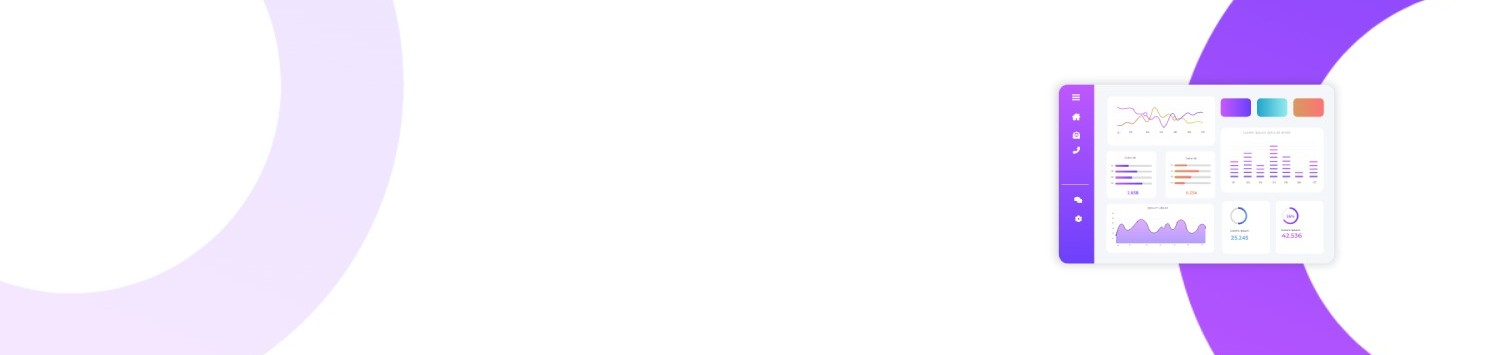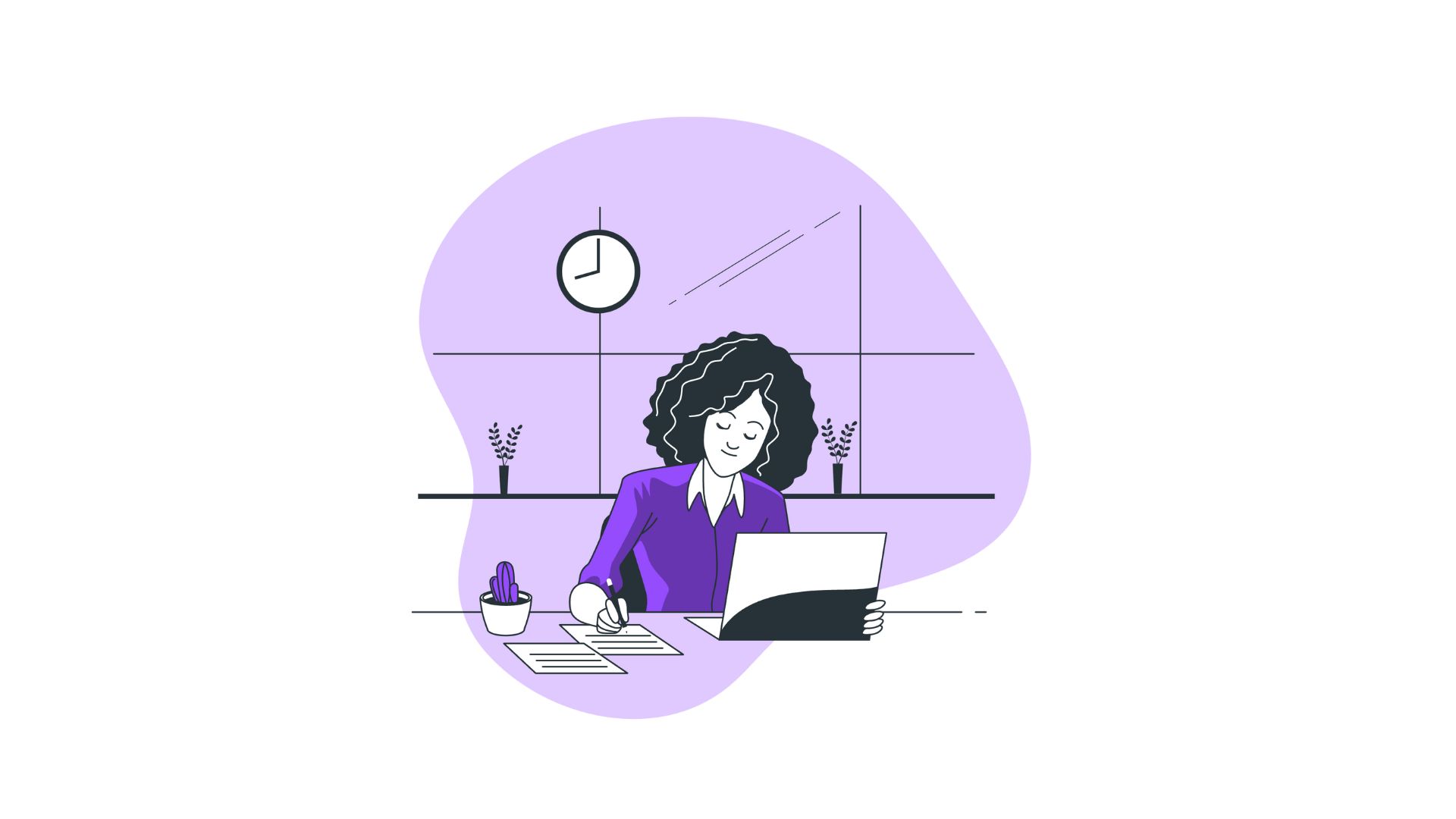Are you finding your computer sluggish or suspect an application is causing your system to freeze? Most users have experienced this frustration and have wondered how to bring up Task Manager to resolve such issues effectively. The Task Manager in Windows is a powerful tool that allows users to view and manage running applications, monitor system performance, and terminate non-responsive programs. Despite its importance, many users are unsure of how to access this tool efficiently. This comprehensive guide will delve into various methods to bring up Task Manager, enhance your understanding of its functions, and explore how you can leverage this tool for optimal performance.
You’ll Learn:
- The significance and uses of Task Manager
- Various methods to open Task Manager
- Detailed exploration of Task Manager features
- Common scenarios necessitating the use of Task Manager
- Answers to frequent questions about Task Manager
Understanding the Task Manager
Before we dive into how to bring up Task Manager, it's crucial to understand why you might need it. Task Manager provides a clear interface showing all the running processes and their resource usage on your system. It helps in diagnosing performance dips, closing non-responsive applications, setting process priorities, and even analyzing startup programs.
Why Is Task Manager Important?
- Performance Monitoring: Offers insights into CPU, memory, disk, and network usage.
- Application Management: End non-responsive tasks without restarting your system.
- Startup Optimization: Control which programs run at startup, speeding up system load times.
- Security: Spot unauthorized or suspicious activities that might indicate malware presence.
How to Bring Up Task Manager
Once you recognize the importance of Task Manager, let’s explore several methods to access it.
Method 1: Keyboard Shortcuts
Perhaps the fastest method for bringing up Task Manager is via keyboard shortcuts:
Ctrl + Shift + Esc
- Instantly launches Task Manager without intermediate steps.
Ctrl + Alt + Delete
- Brings up a security screen; select Task Manager from the list.
Method 2: The Windows Search Bar
Using the Windows search bar is another straightforward approach:
- Click on the Windows logo or press the Windows key.
- Type "Task Manager" into the search field.
- Select Task Manager from the results.
Method 3: Right-Click the Taskbar
A simple right-click on the taskbar can also do the trick:
- Hover over an empty space on the taskbar.
- Right-click to open the context menu.
- Select Task Manager.
Method 4: Command Prompt
For users comfortable with command-line interfaces:
- Open Command Prompt by searching it in the start menu.
- Type
taskmgrand hit Enter.
Method 5: Run Dialog Box
Utilize the Run dialog for a swift approach:
- Press Win + R to open Run.
- Type
taskmgrand press Enter.
Method 6: Windows PowerShell
Another method involving command lines:
- Search for PowerShell in the start menu.
- Execute
taskmgrin the PowerShell window.
Delving Deeper into Task Manager Features
Once mastered how to bring up Task Manager, you might wonder what to do next. Understanding its features can vastly enhance your ability to efficiently manage your PC.
Processes Tab
Displays all running applications and background processes, showing real-time CPU, memory, disk, and network usage. You can end tasks to free up resources or halt malfunctioning apps.
Performance Tab
Provides dynamic graphs of your system's CPU, memory, disk, Wi-Fi, or Ethernet usage over time. It's invaluable for identifying bottlenecks.
App History Tab
Tracks resource usage by programs over time, useful for identifying apps that consume excessive resources.
Startup Tab
Lists programs that start with Windows, allowing you to disable non-essential startups to improve boot times.
Users Tab
Shows users currently logged onto the system and their resource usage, useful for multi-user systems.
Details and Services Tabs
Enable advanced process management and view system services.
When to Use Task Manager
There are several scenarios in which knowing how to swiftly bring up Task Manager can save time and prevent system shutdowns:
- System Freezes: Instantly terminate problematic applications to regain control.
- Performance Issues: Identify resource-heavy processes and optimize their usage.
- Startup Management: Control which programs affect your boot times.
- Security Concerns: Spot and terminate suspicious processes potentially harming your system.
FAQs About Task Manager
Q1: Why can't I open Task Manager?
A1: If Task Manager won't open, your system may have malware or severe issues. Consider using Safe Mode or an antivirus program to resolve this.
Q2: Can I use Task Manager on a Mac?
A2: Macs have a similar tool called Activity Monitor. Access it via Applications > Utilities or use Spotlight search.
Q3: What should I do if my Task Manager is disabled?
A3: This is typically due to policy settings in corporate environments or malware. Seek IT support or run a virus scan.
Bullet-Point Summary
- Task Manager assists in managing system performance and applications.
- Quick ways to open it include Ctrl + Shift + Esc, Start menu search, and taskbar right-click.
- Use Task Manager for monitoring performance, ending tasks, and managing startup programs.
- Task Manager helps uncover resource-draining processes and potential security threats.
- Address systems that block Task Manager through IT support or security scans.
Understanding how to bring up Task Manager effectively equips you with the tools to tackle a range of performance issues on your Windows device. From students needing to manage applications during heavy multi-tasking, to IT professionals diagnosing complex systems, mastering Task Manager ensures optimal machine performance and user experience.