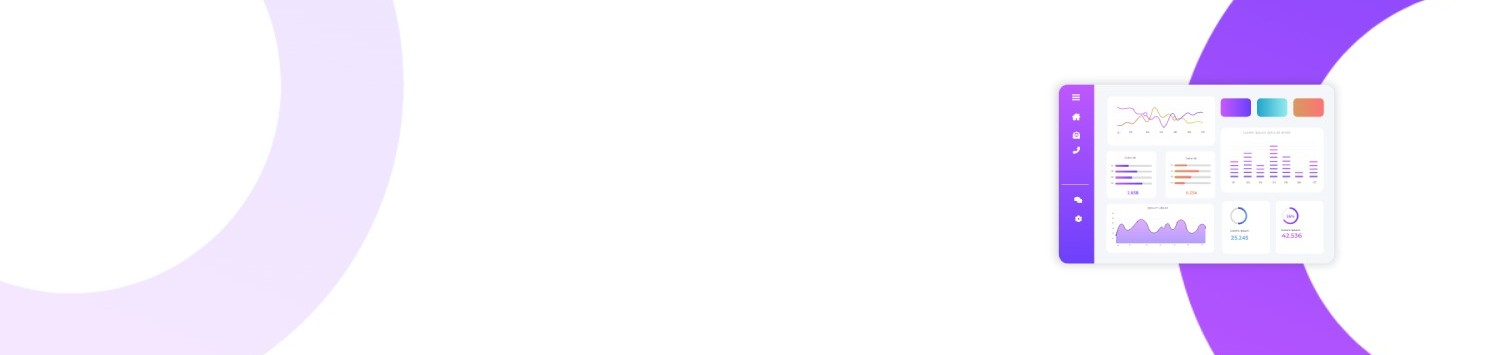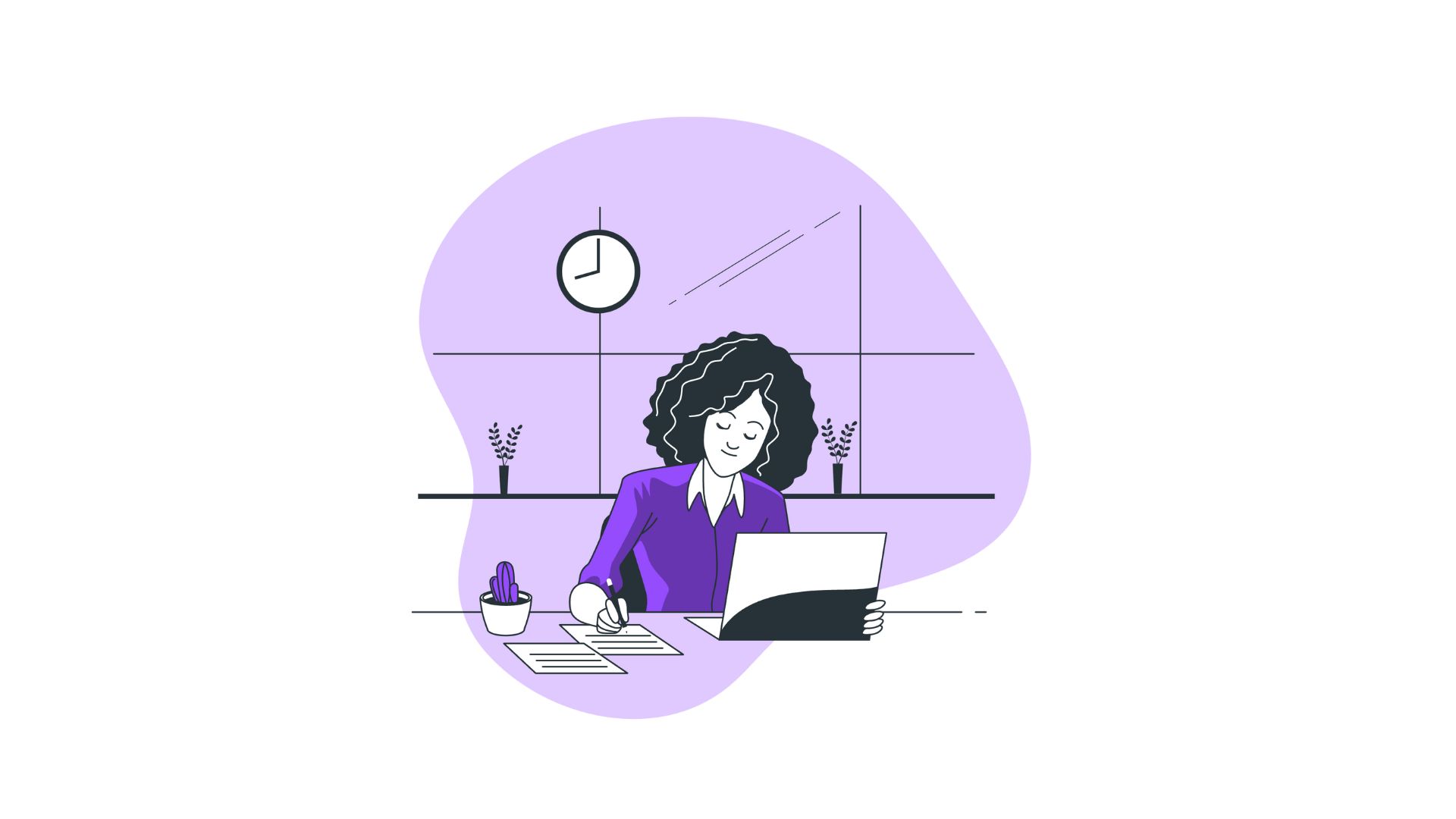In the busy world of digital multitasking, computer efficiency and performance have become crucial for productivity, especially when running resource-intensive applications. Often, users encounter software bottlenecks where the computer seems sluggish, unable to cope with the demands of running multiple programs simultaneously. One practical solution to this problem is changing the process priority for specific applications via the Windows Task Manager. Understanding how to change priority in Task Manager can help optimize your system's performance, ensuring that the most critical tasks receive the resources they need.
You’ll Learn
- Why changing task priority can optimize performance
- Step-by-step instructions on how to change priority in Task Manager
- Specific use cases and scenarios for adjusting task priorities
- Common questions and troubleshooting tips
What is Task Priority?
Before diving into the actions you can take, it's important to understand what task priority means. In computing, every program or process running on your system is assigned a particular priority level. This level determines how the system’s processor allocates its computational resources to that task relative to others. By default, most applications share equal priority, which is generally adequate for standard operations. However, when using applications that require more processing power, setting a higher priority can result in better overall system performance for that specific application.
Why Change Task Priority?
Adjusting task priority can be beneficial in several scenarios:
- Resource-Intensive Applications: Running high-demand applications like video editing software or games.
- Background Processes: Lowering the priority of nonessential processes to free up resources.
- Real-time Needs: Applications requiring immediate action, such as communication or trading platforms.
- Optimization: Aimed at smoother experience and improved efficiency on multi-core systems.
How to Change Priority in Task Manager: Step-by-Step
Step 1: Accessing the Task Manager
First, open Task Manager by pressing Ctrl + Shift + Esc or right-clicking on the taskbar and selecting "Task Manager." This window gives you access to all the processes currently running on your system.
Step 2: Locating the Process
Navigate to the "Details" tab for a detailed list of active processes. Here you'll see columns including the name, status, CPU usage, and current priority level of each task.
Step 3: Changing the Priority
- Select the Process: Identify which application or process you'd like to modify.
- Right Click on the Process: From the context menu, hover to "Set Priority."
- Choose the Desired Priority Level: Options generally range from Low, Below Normal, Normal, Above Normal, High, to Realtime.
- Confirm the Change: You might be prompted with a warning, ensure to click "Change Priority" to confirm.
Keep in mind, setting a task to "Realtime" priority can cause system instability, as it may divert resources from essential system processes.
Risks and Considerations
Changing task priorities is not without risk. Assigning too many processes to higher priority levels can cause system performance issues or crashes. Balancing is key—prioritize only as necessary and monitor system performance to ensure stability. Below are some considerations when altering task priorities:
- System Instability: Particularly when using "Realtime" priority.
- Resource Allocation: Diverting too many resources can impact critical system processes.
- Task Requirements: Not all tasks will benefit from increased priority.
Examples and Tools for Task Management
Understanding how to change priority in Task Manager is just one component of effective computer resource management. Other tools can enhance your task management:
- Process Explorer: Provides a more detailed take on task management with additional features and a more granular control interface.
- Resource Monitor: Allows monitoring down to the process level, showing which resources each task is consuming.
- Third-Party Tools like Process Lasso: Automated management, ensuring system responsiveness without the need for manual priority changes.
Frequently Asked Questions
What happens if I set a task to "Realtime" priority?
Setting a task to "Realtime" can divert almost all CPU resources to that process, potentially causing system instability. It should be used sparingly, only with tasks that must out-prioritize all other processes for short periods.
Will changing task priority affect all the instances of an application?
No, adjusting the priority in Task Manager affects only that specific instance of the application process. Each instance must be individually modified if needed.
Can changing priority fix lag or stuttering in games?
Possibly. If the game requires more resources than currently available, increasing its priority can help. However, real-time impacts could vary based on hardware capability, other running applications, and system configurations.
Why can't I change priority for some tasks?
Certain system or protected processes restrict modification to protect system stability. Administrative privileges might be required to change priorities on many systems.
Can changing task priority reduce CPU usage?
Changing task priority does not reduce CPU usage but redistributes existing usage priority. Lowering priority for intensive background tasks may indirectly reduce CPU pressure from more critical applications.
Summary
To sum up, knowing how to change priority in Task Manager can be a powerful tool, allowing you to direct your computer’s resources where they are most needed. By prioritizing demanding tasks efficiently, you can significantly enhance your computing experience, avoiding unwanted slowdowns and maximizing productivity. Remember to use this tool judiciously, understanding its potential and limitations, and always monitoring the effects on your computing environment. Balancing task priorities appropriately is key to a stable and efficient system performance.