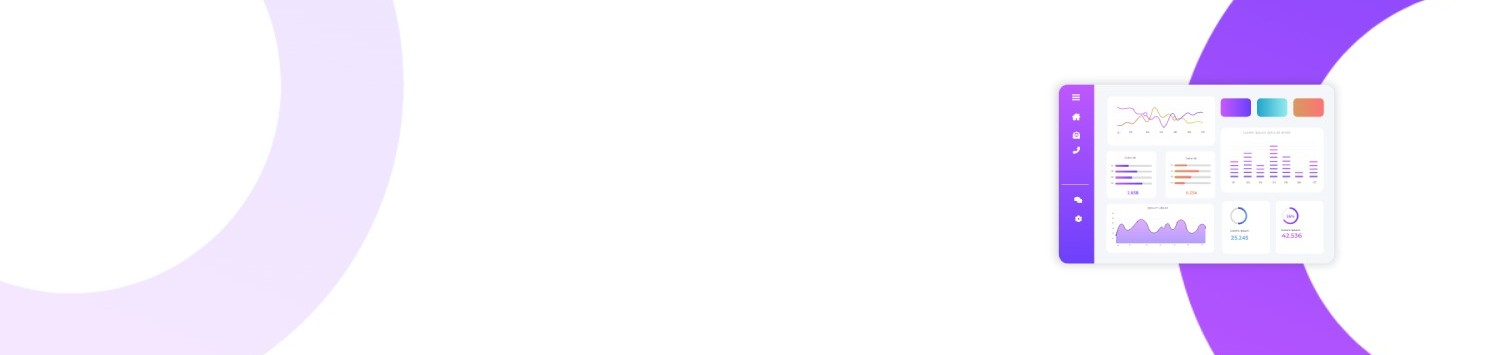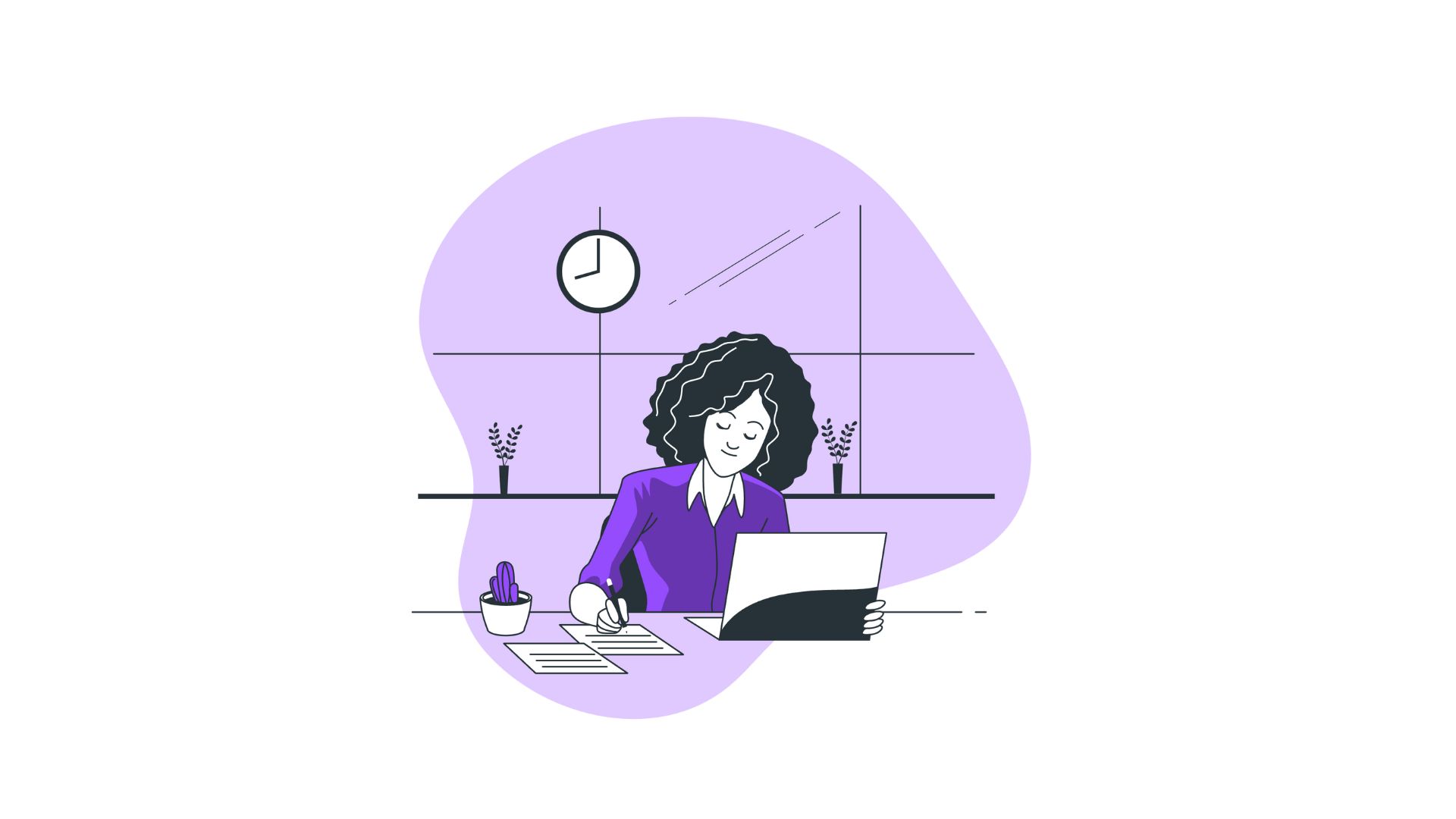Using multiple screens can significantly enhance productivity, especially when you need to multitask or handle a large volume of information smoothly. However, knowing how to move Task Manager to another screen efficiently is a crucial skill that can save both time and hassle. This guide will equip you with the knowledge to seamlessly migrate your Task Manager across screens.
You’ll learn:
- The essentials of setting up and configuring multiple monitors.
- How to move Task Manager to another screen successfully.
- Troubleshooting common issues.
- Specific use cases for varied professions.
- Detailed FAQs for user-specific queries.
Embracing Multi-Screen Efficiency
Statistically, using multiple monitors can increase productivity by up to 42%. This vast boost often translates to better workflow management and faster completion of tasks. Yet, some users face challenges when trying to optimize the use of applications like the Task Manager across screens. Whether you're an IT professional monitoring system performance or a project manager juggling between applications, having the Task Manager on a secondary screen allows easy access to vital system performance statistics without disrupting your main workflow. Let's delve into how you can achieve this.
Setting Up Your Multi-Screen Environment
Before understanding how to move Task Manager to another screen, it’s essential to ensure your multi-screen setup is ready to support this feature. Here’s a basic rundown to get started:
- Hardware Requirements: Ensure your computer's graphics card supports multiple displays. Most modern systems accommodate at least two outputs.
- Connections and Configuration: Use HDMI, DisplayPort, or USB-C cables to connect your monitors. Configure them via the "Display settings" menu in Windows by going to Settings > System > Display.
- Setting Order and Orientation: Drag and drop the monitor icons to match your actual physical setup for an intuitive navigation flow.
- Display Modes: Choose the correct display mode for your needs: Extend, Duplicate, or Second screen only.
For those using macOS, the process involves navigating to System Preferences and selecting Displays, where you can arrange your display order and verify connections.
How to Move Task Manager to Another Screen
Achieving this task can sometimes be trickier than it seems. Here, we'll provide step-by-step instructions to move Task Manager efficiently:
-
Open Task Manager on your primary screen using Ctrl + Shift + Esc or right-clicking the taskbar and selecting Task Manager.
-
Initiate Movement:
- For Windows Users: Once Task Manager is open, click on its title bar. Drag it towards the direction of the secondary display until you see it appear on the screen. Release your mouse button to drop it onto the second monitor.
- For Mac Users Running Windows via Bootcamp or Parallel Desktops: Use a similar click-and-drag motion across screens.
- Snap and Resize for Convenience:
- Adjust the size by dragging corners to maximize visibility and usability.
- Use Windows 10/11 snap features to align Task Manager to a portion of the screen if needed.
- Utilizing Windows-Pro Edition Features:
- The Virtual Desktops in Windows Pro can also cross this function; simply open the Task View pane by selecting the Task View icon in the taskbar or pressing Windows + Tab, then drag the Task Manager to any desktop.
Troubleshooting Common Challenges
Despite its simplicity, moving Task Manager to another screen can sometimes encounter hurdles. Here's how to overcome the most common ones:
-
Task Manager Does Not Move/Respond:
-
Ensure your display setting is set to ‘Extend’ rather than ‘Duplicate.’
-
Restart Windows Explorer via the Task Manager.
-
Task Manager out of Bounds:
-
Press Alt + Spacebar, then the letter M, then use arrow keys to move it back where it's visible.
-
Persistent Jump Back to Primary Screen:
-
Check for third-party software conflicts that may control window placement.
Use Cases Across Professions
Whether you are part of a tech team, an educator, or within the realms of creative design, the benefits of efficiently moving your Task Manager are undeniable.
- IT Professionals: Monitor system health without closing active applications on the main screen.
- Educators and Presenters: Keep an eye on system performance during presentations for smoother operations.
- Graphic Designers and Video Editors: Utilize multiple applications across screens for an enhanced creative workspace.
Frequently Asked Questions
1. Can I move other applications similarly to Task Manager?
Yes, most applications can be moved between screens using a similar drag and drop method. For specific applications, additional tools might be available to facilitate multi-screen setups.
2. What if the cursor doesn't move to the second screen?
This conflicts arises when screens aren’t aligned correctly in the display settings. Adjust these via the Display settings in Windows or macOS.
3. Are there specific software tools that facilitate multi-screen management?
Software like DisplayFusion and Actual Multiple Monitors can provide advanced features for multi-screen users, such as improved snapping, taskbar extensions, and shortcut creation.
Quick Recap
- Ensure your multi-monitor setup is configured properly.
- Open Task Manager and drag it to your secondary screen.
- Adjust for any persistent issues using troubleshooting tips.
- Leverage software tools for an enhanced experience.
Being adept with how to move Task Manager to another screen not only optimizes performance but also reinforces a seamless digital workspace. By honing this skill, users can maximize the potential of their multi-screen setups, leading to effective task management across diverse professional realms.