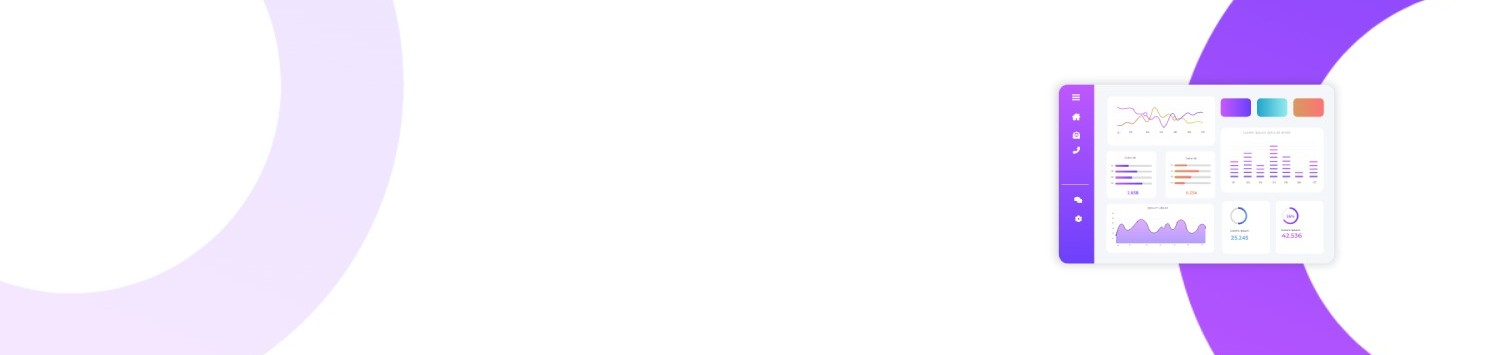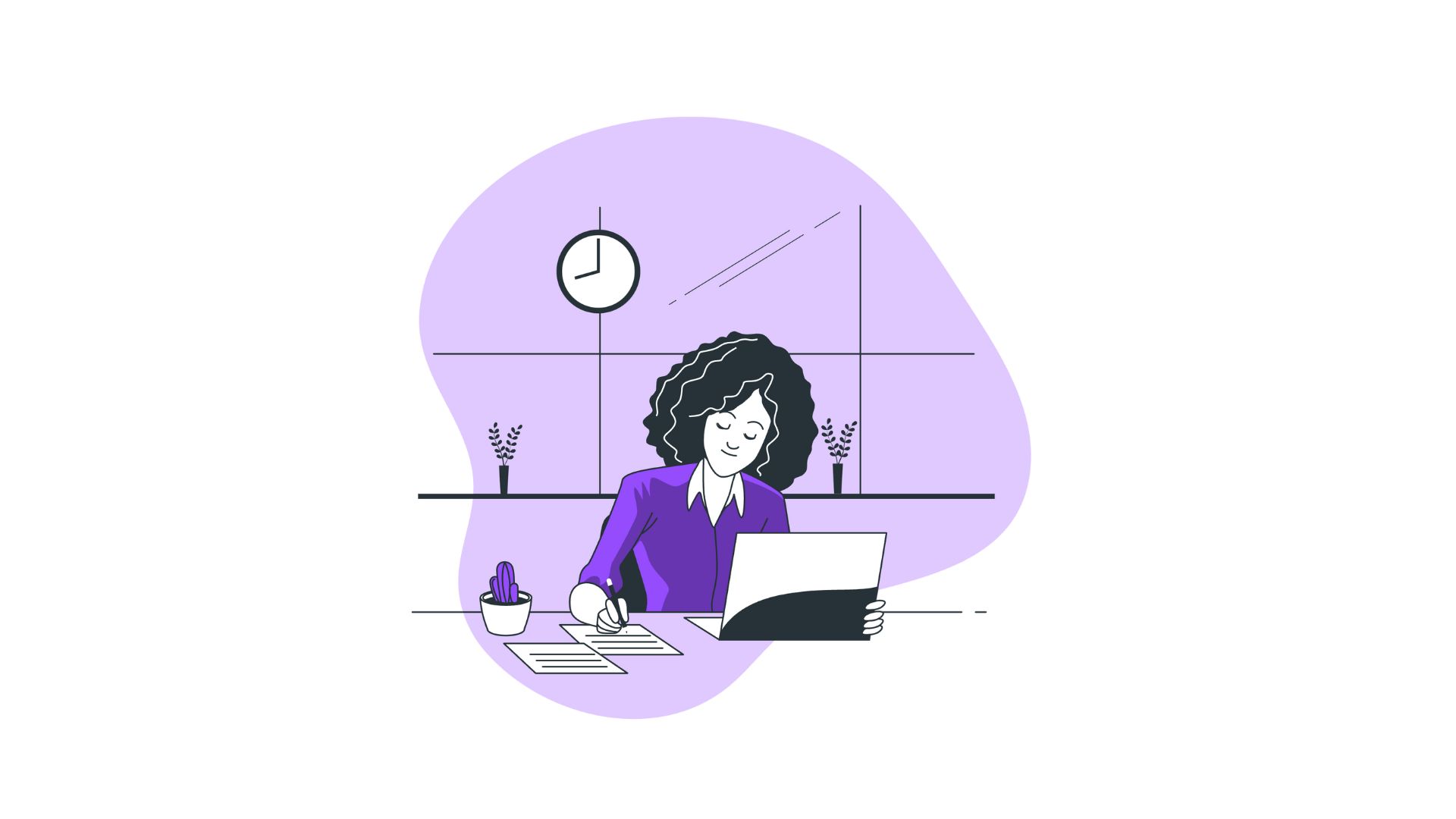Ever had your computer freeze in the middle of an important task? For many, these frustrating instances highlight the need for the Task Manager, a key utility that helps users regain control over misbehaving applications. Learning how to open Task Manager and understanding its functionalities is crucial to troubleshooting and optimizing your computer’s performance.
You’ll learn:
- Techniques to Open Task Manager
- Understanding Task Manager’s Interface
- Practical Use Cases
- Task Manager Alternatives and Comparisons
- Troubleshooting Common Issues
- FAQs about Task Manager
Techniques to Open Task Manager
Opening the Task Manager is straightforward, but the method may vary depending on your device or situation. Here are several techniques to ensure easy access.
1. Keyboard Shortcuts
The quickest method to open Task Manager is through keyboard shortcuts. Press Ctrl + Shift + Esc simultaneously, and Task Manager should appear directly on your screen. This method is ideal for quickly opening Task Manager when experiencing minimal lag.
Alternatively, press Ctrl + Alt + Delete. This opens a security screen where Task Manager is one of the selectable options. This method is particularly useful if your screen is stuck or unresponsive.
2. Start Menu
Navigate through the Start menu for another simple way to access Task Manager. Click on the Start button, type “Task Manager” in the search bar, and press Enter. This process might take slightly longer but is highly effective when keyboard shortcuts fail.
3. Right-Click Taskbar
A direct approach involves right-clicking the taskbar and selecting Task Manager from the context menu. This method is quick, assuming the taskbar is not hidden or unresponsive.
Understanding Task Manager’s Interface
Once opened, Task Manager presents several tabs, each with specific functionalities.
- Processes Tab: Displays all running applications and background processes, allowing users to terminate any that are unresponsive.
- Performance Tab: Offers a real-time overview of your system’s resource usage including CPU, memory, and network.
- App History Tab: Monitors resource utilization specifics over time for different applications.
- Startup Tab: Lists programs set to run at startup, enabling users to accelerate boot time by disabling non-essential apps.
- Users Tab: Shows users currently signed into the device, with details of resource usage for each user.
- Details Tab: Provides a deeper dive into the processes currently running, similar to the Processes tab, but with more details such as process IDs.
- Services Tab: Displays Windows services and their statuses, with options to start, stop, or restart them.
Practical Use Cases
Understanding how to open Task Manager is crucial for various practical tasks.
- Diagnosing Performance Issues: If your system feels sluggish, Task Manager can highlight performance bottlenecks.
- Ending Unresponsive Tasks: Quickly end tasks that are causing the system to hang without needing to reboot.
- Managing Startup Programs: Improve system boot time by disabling unnecessary startup programs.
- Resource Allocation: For tasks demanding more resources, Task Manager helps identify and terminate lesser priorities to reallocate resources efficiently.
- Security Checks: Regularly review active processes to spot suspicious activities that could imply malware.
Task Manager Alternatives and Comparisons
Although Task Manager is a robust tool, alternative utilities exist for users seeking advanced functionality.
- Process Explorer: An advanced utility by Sysinternals, offering more detailed insights into running processes, such as file dependencies and detailed security attributes.
- Process Monitor: Another advanced Sysinternals tool that logs real-time file system, registry, and process/thread events for troubleshooting.
- Resource Monitor: Built into Windows, it offers detailed, categorized data about CPU, disk, network, and memory usage, complementing the data seen in Task Manager.
When comparing alternatives, consider your specific needs. For basic use, Task Manager suffices. However, seasoned IT professionals might prefer the depth offered by Process Explorer or Process Monitor.
Troubleshooting Common Issues
Occasionally, users may encounter problems when trying to open Task Manager.
- Task Manager Won’t Open: If Task Manager doesn’t open, try using
Ctrl + Shift + Escfrom a different user account. If it works, your primary account might have specific issues. - Non-Responsive Computer: Boot your system into Safe Mode and attempt to open Task Manager. Safe Mode disables unnecessary drivers and programs, often resolving the issue.
- Missing Task Manager: If Task Manager appears to be missing, a malware check is advisable, as some malicious software can interfere with its normal operation.
FAQs about Task Manager
1. Why can’t I open Task Manager with Ctrl + Shift + Esc?
Sometimes, the issue can stem from a temporary system glitch. Try reopening it from another method, like the Start menu, or ensure your keyboard isn’t malfunctioning.
2. How do I find the software hogging the most resources?
Navigate to the Performance tab in Task Manager. You can sort columns such as CPU or Memory to quickly see which processes are using the most resources.
3. Can Task Manager detect viruses?
While Task Manager itself cannot detect viruses, it helps you spot unusual activity, such as unknown processes consuming significant resources. A dedicated antivirus is essential for reliable detection and removal.
Bullet-Point Summary:
- Use
Ctrl + Shift + EscorCtrl + Alt + Deletefor quick access. - The Start menu and taskbar also offer pathways to open Task Manager.
- Task Manager’s tabs provide insights into different aspects of your system.
- Benefits include diagnosing issues, managing resources, and improving boot time.
- Alternatives like Process Explorer offer expanded features for detailed analysis.
- Troubleshoot access issues by using Safe Mode or checking for malware.
In conclusion, knowing how to open Task Manager and leverage its robust features is essential for efficient computer management. Whether you're a casual user or a tech enthusiast, mastering Task Manager enables you to address performance issues effectively, optimize resource allocation, and ensure a seamless computing experience.