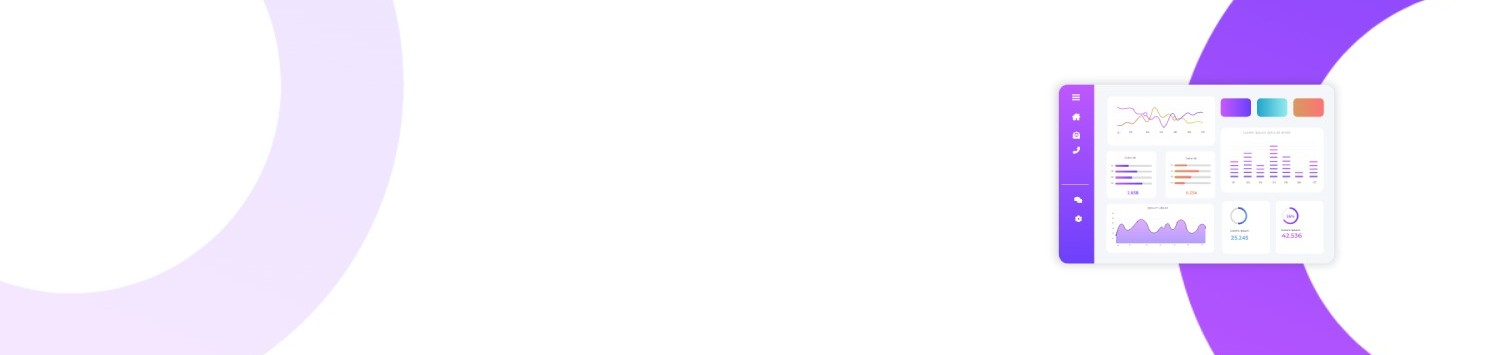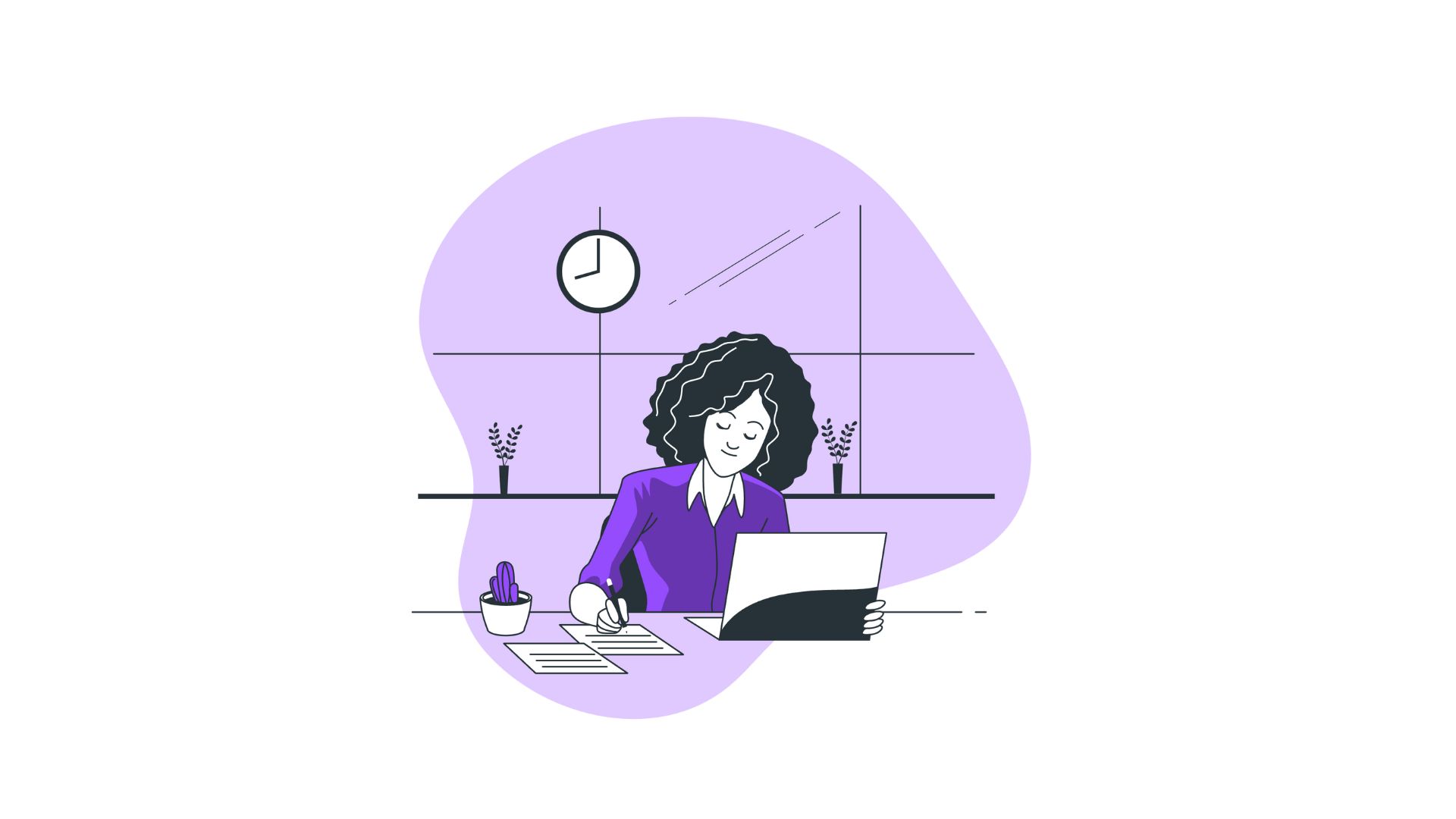When you're in the middle of a crucial project or report and your computer starts lagging, it’s more than just a minor annoyance; it’s a productivity thief. Slowdowns can lead to frustrations that affect the quality of your work and impact your deadlines. A common remedy that tech-savvy users often turn to is optimizing applications through the Task Manager by adjusting their priorities. Knowing how to set priority in Task Manager can help ensure that your most important programs run smoothly, even when your system resources are limited.
You’ll Learn
- The importance of setting priorities in Task Manager
- A step-by-step guide on how to set priority in Task Manager
- Best practices and recommendations
- Frequently asked questions regarding Task Manager priorities
Understanding Task Priority in Task Manager
Task Manager is a powerful tool available in Windows, designed to give you a bird’s-eye view of the processes and applications running on your machine. By setting priorities, you can inform Windows which programs are more relevant to your work, prompting the operating system to allocate more resources accordingly.
There are six priority levels in Windows Task Manager:
- Realtime
- High
- Above Normal
- Normal
- Below Normal
- Low
Each level instructs the system on how to prioritize CPU time for the process, effectively influencing performance outcomes.
How to Set Priority in Task Manager: Step-by-Step Guide
Step 1: Open Task Manager
- Ctrl + Shift + Esc: The quickest way to access Task Manager is by pressing these keys simultaneously.
- Or, Ctrl + Alt + Delete: Choose Task Manager from the options available.
Step 2: Navigate to the Details Tab
- Once Task Manager is open, move over to the Details tab to see a list of all currently running processes.
Step 3: Choose Your Desired Process
- Scroll and find the process for which you wish to change the priority.
Step 4: Set the Priority
- Right-click on the chosen process.
- Go to Set Priority, and a submenu will showcase the priority levels.
- Choose the desired priority level.
- Confirm your action if prompted with a warning dialog box.
Best Practices for Setting Priorities
- Choose Wisely: Only elevate the priority of mission-critical applications. Setting too many high-priority processes can cause system instability.
- Avoid Real-Time Priority: This can monopolize CPU resources, making the system unresponsive.
- Monitor Impact: Regularly check Task Manager to ensure changes are beneficial and assess whether they’re impacting the overall system performance negatively.
Use Cases and Examples
Gaming Performance:
A gamer experiencing frame drops can set their game’s process priority to "High" to ensure smoother gameplay and reduced latency.
Video Editing Software:
Users editing large video projects can set editing software processes to "Above Normal" to ensure video previews and rendering are not disrupted.
Background Processes:
Set non-urgent background processes to "Below Normal," minimizing their resource consumption, freeing up bandwidth for your critical tasks.
Comparison of Task Management Tools
For users who require more control over their process priorities, third-party applications like Process Explorer or Process Lasso can provide enhanced features. Unlike the native Task Manager, these tools offer automated rule-based management, allowing users to set conditions under which priorities alter dynamically.
- Process Explorer:
- Provides a more detailed analysis of system performance.
- Offers user-friendly interface with rich data on real-time performance.
- Process Lasso:
- Allows automated process management.
- Dynamic priority adjustments based on predefined rules, minimizing manual intervention.
FAQs
Q1: Does setting a higher priority guarantee performance improvement?
Setting a higher priority can enhance performance but is not a panacea. It's effective only if there's a bottleneck in CPU allocation. Ensure your system meets the application’s minimum hardware requirements.
Q2: Can changing priorities cause crashes?
Altering priorities, especially to "Realtime," can lead to system instability. Always proceed with caution and ensure crucial applications do not starve essential system processes of resources.
Q3: Are priority changes permanent?
Priority changes are not permanent. They reset when an application is closed or the system is rebooted. Consider scripts for repetitive tasks or third-party apps for permanent adjustments.
Q4: What are some processes that should not have their priorities changed?
Core system processes and services vital to Windows functionality should remain at their default priority. Altering these can make systems unstable or cause system crashes.
Bullet-Point Summary
- Task Manager allows setting of process priorities to optimize system performance.
- Access Task Manager using shortcuts like Ctrl + Shift + Esc.
- Only elevate priorities for critical applications sparingly.
- Consider third-party tools for automated priority management.
- Priority adjustments are not permanent and reset after application closure or reboot.
- Avoid altering core system processes to prevent instability.
Understanding how to set priority in Task Manager can transform your computing experience, from frustrating slowdowns to a smoother, more efficient workflow. Whether you’re a professional balancing multiple heavy applications or a casual user seeking improved gaming experiences, managing task priorities is a valuable skill in your digital toolkit.