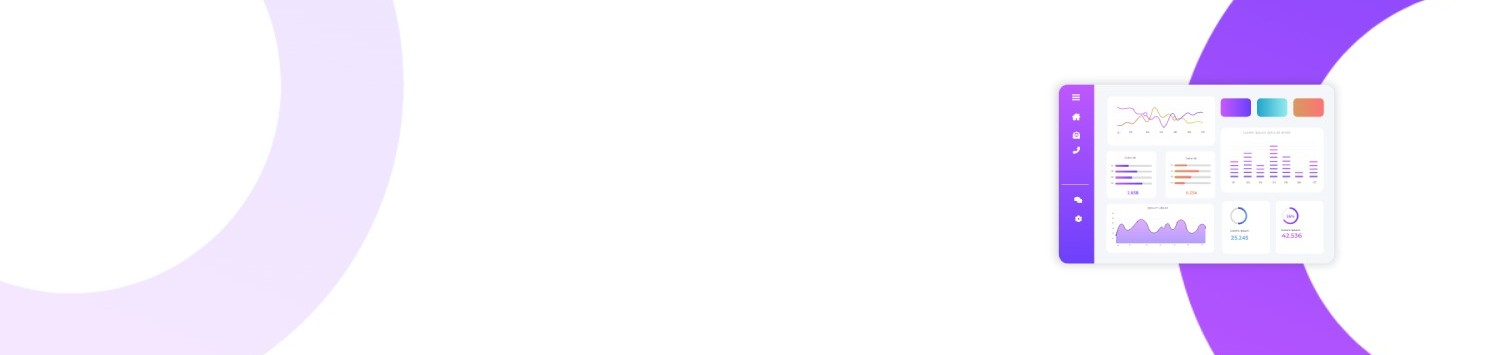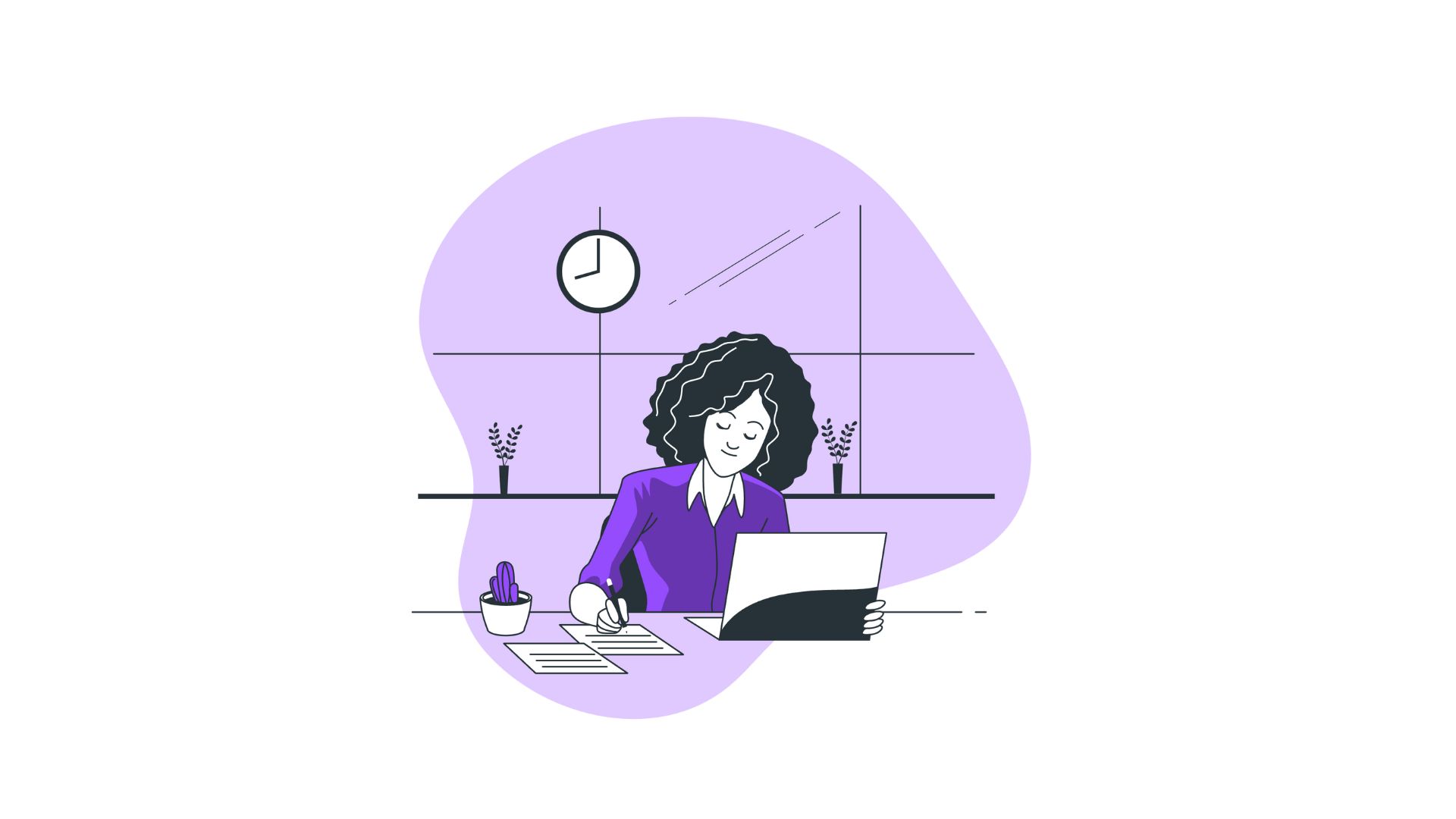In an era where our devices are more interconnected than ever, the task of managing them efficiently slips under our radar. If you’ve recently found yourself puzzled by a mysterious entry labeled “Phone Link” in Task Manager, you’re not alone. Many users are left wondering how it ended up there and what on earth it does. This newfound curiosity highlights a broader issue: understanding the processes running on our computers and ensuring they’re functioning as intended. Diving into the specifics of “What is Phone Link in Task Manager?” may not only satiate your curiosity but also enhance your system’s performance and security.
You’ll Learn:
- What Phone Link in Task Manager is
- Why it appears in your system
- How it interacts with your PC
- Steps to manage or terminate it if needed
- Comparisons with similar applications
- Frequently asked questions about Phone Link
Understanding Phone Link in Task Manager
Phone Link is a component often misunderstood or overlooked on computers. The main function of this feature is to synchronize your phone with your Windows PC, allowing seamless communication between the two devices. This includes transferring notifications, sharing media, and even managing text messages or calls directly from your computer. With a feature that aims to streamline your digital life, understanding its nuances is critical.
Why Does Phone Link Appear?
The sudden appearance of a new process could raise security concerns or performance questions. Phone Link typically shows up in Task Manager when you set up a connection between your smartphone and your computer. Microsoft has increasingly focused on cross-device integration, especially between Android and Windows, and Phone Link is a step toward achieving this goal. The process usually runs in the background to maintain connectivity and check for updates from your linked device.
The Technology Behind It
Phone Link utilizes Bluetooth or Wi-Fi to establish and maintain the connection between devices. Modern smartphones usually come equipped with these connectivity options, making it relatively straightforward to sync with your PC. Additionally, it requires the Your Phone app to be installed on both your PC and your phone. This app acts as a bridge, facilitating data transfer and maintaining system communication without requiring constant user interaction.
Analyzing the Impact of Phone Link
Understanding “What is Phone Link in Task Manager?” involves assessing its impact on your system’s resources and security. While it aims to enhance functionality, it’s crucial to know how it might affect your computer.
System Performance
One of the most common concerns is resource consumption. Is Phone Link a memory hog? Does it slow down your system with unnecessary updates or data transfers? For users with older hardware, these could be valid concerns. Typically, Phone Link is designed to operate with minimal impact. It consumes a small amount of RAM and CPU power, making it efficient in its operations. However, if you notice significant slowdowns or suspect it might be causing issues, further investigation is warranted.
Security Implications
Security is paramount when dealing with interconnected devices. Phone Link involves data transfer, which may include sensitive information. Microsoft employs encryption and secure protocols to ensure that your data remains safe. Yet, maintaining updated software and being vigilant about permissions is crucial. It's advisable to routinely check permissions granted to both the Phone Link process and related applications on your phone to prevent unauthorized access.
Managing Phone Link in Task Manager
Understanding how to control or even disable Phone Link can empower users who wish to tailor their tech environment to their needs.
Steps to Disable or Uninstall
If Phone Link is causing problems, or if you simply don’t find the feature useful, you can manage it via Task Manager:
- Open Task Manager: Press
Ctrl + Shift + Escto access Task Manager directly. - Locate Phone Link: Scroll through the list of processes to find Phone Link.
- End Task: Right-click on Phone Link and select “End Task.” This action temporarily stops the process.
- Uninstall the app: If you wish to remove it entirely, go to Settings > Apps, locate the Your Phone app, and select uninstall.
Adjusting Settings
Instead of disabling it entirely, tweaking its settings might better suit some users:
- Notifications: In the Your Phone app on your PC, adjust which notifications you receive.
- Data Sync: Choose specific types of data to sync, such as calls or messages only.
- Performance: In Task Manager, you can set Phone Link’s priority to ‘Low’ to ensure other processes remain smooth and unaffected.
Comparing Phone Link With Other Solutions
When it comes to integrating devices, Phone Link isn’t the only player. Here’s how it stacks up against some alternatives:
Apple Continuity
Apple's Continuity offers similar functionalities for iOS and macOS users. Features like Handoff, calls, and message synchronization create a seamless experience. However, it’s limited to Apple’s ecosystem. In contrast, Phone Link works primarily with Android, filling a gap for Windows users wishing for similar cross-device features.
Third-Party Apps
Apps like Pushbullet or AirDroid provide similar functionalities, often with additional features like universal copy-paste or file sharing. However, these might require creating accounts and often involve subscription fees for full access, whereas Phone Link integrates smoothly and is free with Windows 10/11.
FAQs About Phone Link
1. Can I use Phone Link without the Your Phone app?
No, Phone Link requires the Your Phone app to function, as it acts as the main interface for managing the phone-PC connection.
2. Is it safe to use Phone Link on public Wi-Fi?
While Phone Link uses encryption, public Wi-Fi networks can still pose security risks. It's better to use a private network or a VPN for added security.
3. How can I reconnect if Phone Link loses connection?
First, ensure both devices are on the same network or within Bluetooth range. Verify that both the Your Phone app and Phone Link are running. Restart these apps if necessary and check for any updates that might address connectivity issues.
Conclusion
The question “What is Phone Link in Task Manager?” uncovers more than just a process running on your computer. It represents a movement toward synchronized, cross-device integration. By understanding its purpose and functionality, users can make informed decisions on managing their digital environments effectively. Whether you choose to embrace it or look elsewhere, being informed is the first step toward harnessing technology to suit your lifestyle.
Summary
- Understanding Phone Link: Facilitates phone-PC integration through wireless connections.
- Impact: Minimal resource use but requires data security considerations.
- Managing It: Can be disabled or personalized through Task Manager.
- Comparisons: Matches Apple Continuity in concept, offers more for Android users vs. third-party apps.
- FAQs: Cover potential issues and safety practices.