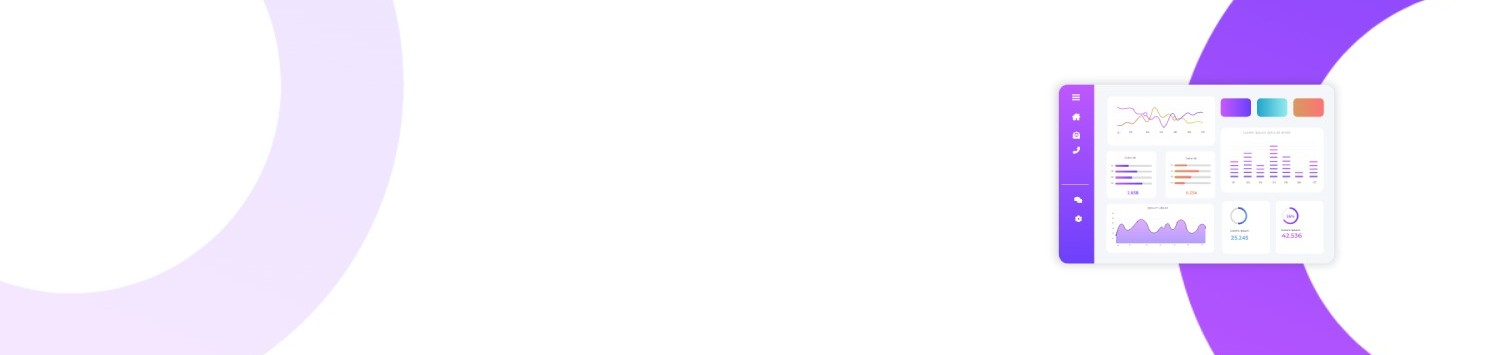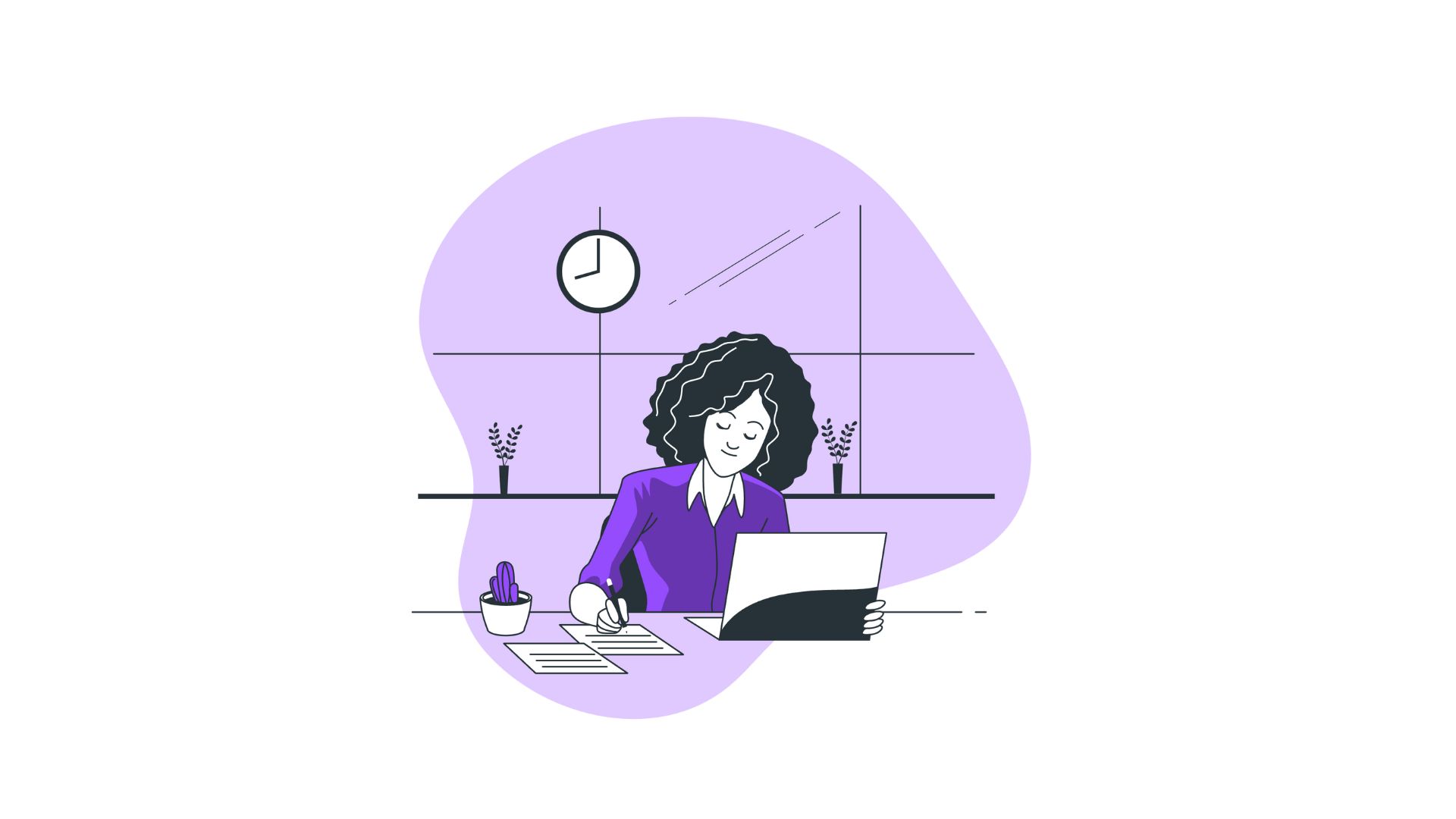For many Windows users, a common yet often perplexing issue arises: the Task Host Window impeding the computer shutdown process. This disruption is not only frustrating but can also lead to broader concerns about system efficiency and data integrity. Understanding "What is Task Host Window?" is essential to addressing these inconveniences, ensuring seamless operation and shutting down of your Windows computer.
You’ll Learn:
- The definition and purpose of Task Host Window
- How it impacts your system's performance
- Effective troubleshooting techniques
- Practical examples of its utility
- Answers to common user questions
Understanding the Task Host Window
To fully grasp "What is Task Host Window?" let's begin by examining its role within the Windows operating system. Essentially, the Task Host Window is a background process that plays a crucial role in managing applications and ensuring they close correctly before shutting down the computer. This mechanism is responsible for checking any unsaved data and bringing attention to unclosed applications.
The Function of Task Host Window
- Preventing Data Loss: It ensures that any running application closes properly, prompting users to save ongoing work to avoid losing unsaved information.
- Managing System Shutdown: Helps streamline the shutdown process by listing applications that might be preventing it, giving users a chance to save data or force shutdown.
- Error Prevention: Detects anomalies in application behavior during shutdown, thus preventing potential errors or crashes.
How Task Host Window Impacts System Performance
While useful, Task Host Window can negatively influence system performance if not functioning correctly. Repeated disruptions can result in:
- Prolonged Shutdown Times: A persistent Task Host Window can delay the shutdown process, causing frustration and wasted time.
- Applications Hanging: If this process is not operating as intended, it might cause applications to hang during closure.
- Increased CPU Usage: Inefficient handling of background tasks can lead to heightened CPU usage, contributing to system slowdowns.
Troubleshooting Task Host Window Issues
Effective troubleshooting can mitigate issues associated with Task Host Window, ensuring your system performs optimally. Consider these steps:
Step 1: Check for Updates
Keeping your Windows operating system and applications up-to-date helps prevent bugs that might trigger Task Host Window issues.
- Navigate to Settings > Update & Security > Windows Update.
- Select Check for updates and install any pending updates.
Step 2: Optimize Startup and Shutdown
Adjust settings to reduce unnecessary startup programs that might interfere with the shutting down process.
- Access Task Manager (Ctrl + Shift + Esc).
- Select the Startup tab and disable non-essential applications.
Step 3: Investigate Problematic Applications
Identify and resolve applications that frequently cause the Task Host Window to appear.
- Close all running applications.
- Re-open Task Manager and view the Processes tab to identify high-impact programs.
- Update or reinstall any problematic applications.
Step 4: Edit Registry Entry (Advanced Users)
For users comfortable with technical modifications, editing the registry can be useful.
- Press Windows + R, type
regedit, and press Enter. - Navigate to
HKEY_LOCAL_MACHINE\SYSTEM\CurrentControlSet\Control. - Modify or update the
WaitToKillServiceTimeoutvalue as a last resort.
Examples and Use Cases
Task Host Window is particularly relevant for professionals relying on numerous applications simultaneously, such as graphic designers or software developers:
- Graphic Designers: May often deal with large files in programs like Adobe Photoshop. The Task Host Window ensures projects are saved before system shutdown.
- Software Developers: Running multiple IDEs can dissect CPU performance; the Task Host confirms all code changes are secured prior to closing.
- Gaming Enthusiasts: Preserves gameplay sessions, ensuring saves are completed without unexpectedly lost progress due to abrupt shutdowns.
Frequently Asked Questions about Task Host Window
1. Can I Disable Task Host Window?
No. Task Host Window is a vital element for managing application shutdown processes and preventing data loss. Disabling it isn't recommended.
2. Why Does Task Host Window Keep Appearing?
Frequent appearances may be due to unclosed applications or background processes. Regularly check for updates and manage startup programs to address this issue.
3. Is Task Host Window a Virus?
Task Host Window is an inherent Windows process, not a virus. However, malware can disguise itself as legitimate processes. Ensure your antivirus software is current to protect against threats.
Bullet-Point Summary
- The Task Host Window ensures applications close properly before a system shutdown.
- It helps prevent data loss and manages the shutdown process efficiently.
- Troubleshooting includes updating Windows, managing startup programs, and identifying problematic applications.
- It is crucial for professionals using multiple resource-heavy applications.
- Frequently asked questions tackle potential disabling, recurring appearances, and security concerns.
Understanding "What is Task Host Window?" is vital for ensuring optimal performance and preventing data loss on your Windows computer. By applying the troubleshooting tips provided, you can manage and possibly eliminate shutdown frustrations, thus enhancing your overall computer experience. Through diligent maintenance and system awareness, users can navigate around typical obstacles associated with Task Host Window and their broader impact on system performance.