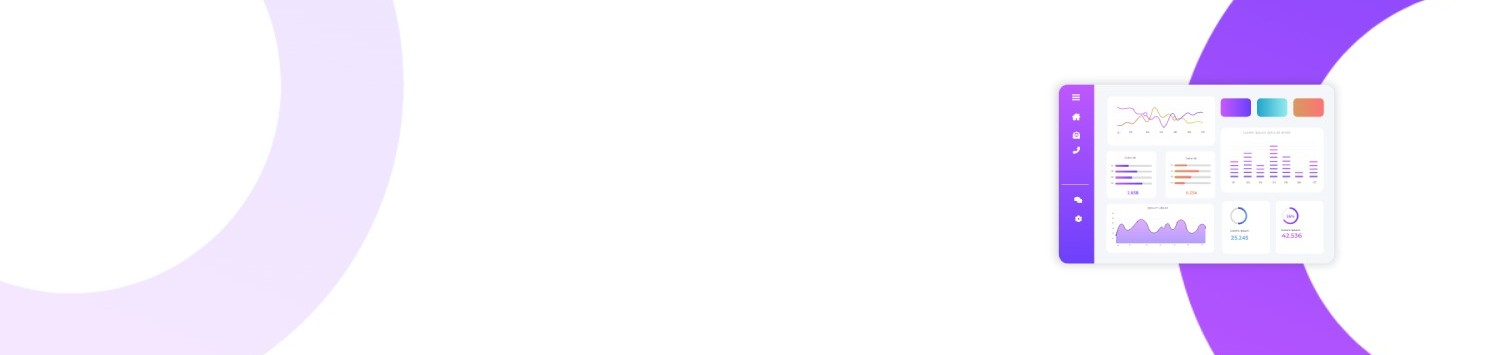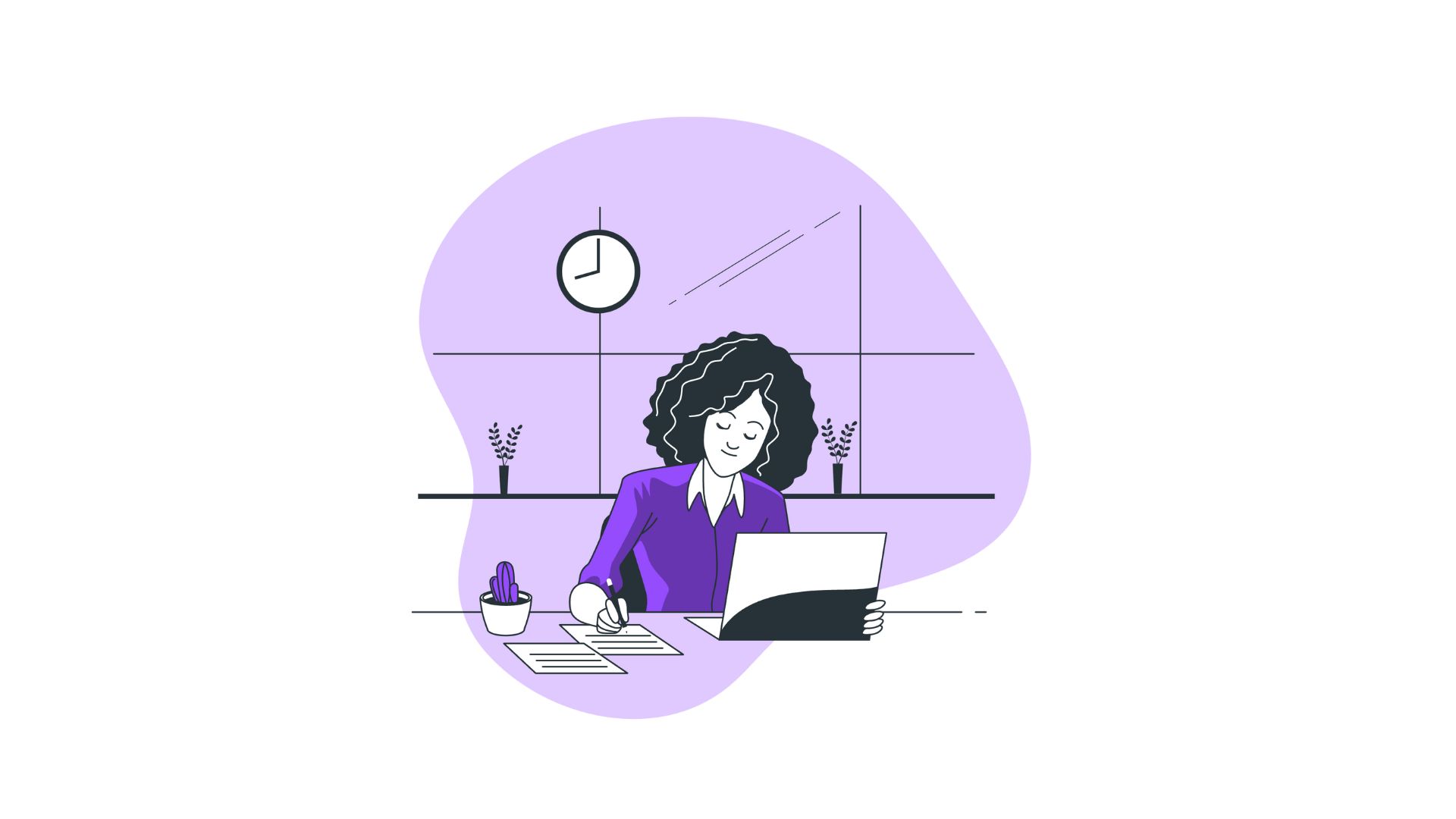In the fast-paced environment of digital multitasking, users frequently struggle with managing multiple applications and workflows. This common pain point often results in reduced productivity and increased frustration. Windows 11 introduces a solution to this problem with its improved Task View feature. But what is Task View in Windows 11, and how can it effectively enhance your workflow? Let’s dive deep into the intricacies of this feature to understand how it can transform your computing experience.
You’ll learn:
- An overview of Task View
- How to use Task View effectively
- Productivity tips for using Task View
- Frequently asked questions about Task View
Understanding Task View in Windows 11
Task View is a powerful feature in Windows 11 that allows users to manage their open applications and virtual desktops efficiently. It acts as a window management tool, providing a visual overview of all open tasks on your desktop. With Task View, you can easily switch between windows and even create separate virtual desktops for different projects or workflows.
Task View’s interface is designed to be intuitive, offering a bird’s-eye view of your applications. Unlike cluttered desktops filled with overlapping windows, Task View arranges your tasks neatly, allowing you to locate and switch to the desired application with minimal effort.
How to Access Task View in Windows 11
Accessing Task View in Windows 11 is simple and can be done in multiple ways:
-
Taskbar Button: Click the Task View button located on your taskbar. It resembles a square with a vertical line on either side.
-
Keyboard Shortcut: Press Windows + Tab on your keyboard—this is a quick way to bring up Task View without using the mouse.
-
Touchscreen Users: Swipe with three fingers up on the trackpad or touchscreen to activate Task View.
Mastering these shortcuts will ensure you can access Task View rapidly, which is essential for maintaining productivity during multitasking.
Features of Task View in Windows 11
1. Virtual Desktops
Virtual desktops are one of the standout features of Task View. They allow users to create multiple desktops for organizing windows and applications. For example, you can have a virtual desktop for work-related tasks and another for personal browsing or entertainment. This separation helps in maintaining focus and reducing clutter.
2. Timeline Feature
The Timeline feature tracks the activities of the current desktop over the past 30 days, letting users revisit files or websites they have accessed. It is a valuable tool for productivity, as you can quickly jump back to prior tasks without manually searching through folders or browser history.
3. Snap Layouts
Task View integrates seamlessly with Snap Layouts, a Windows 11 feature that helps organize multiple open windows on the desktop. You can effortlessly snap windows into pre-defined layouts, which is particularly useful for users with larger monitors or dual-screen setups.
Productivity Tips for Using Task View
- Divide and Conquer with Virtual Desktops
- Assign different tasks to separate virtual desktops. For instance, use one desktop for email and communication and another for dedicated project work. This segregation minimizes the distractions caused by receiving notifications or reminders unrelated to your current focus.
- Efficient Use of Timeline
- Use the Timeline feature to retrace your steps when switching between tasks. It is particularly helpful when you need to resume complex project workflows after attending to unexpected tasks.
- Optimize Snap Layouts
- Take advantage of Snap Layouts to organize applications efficiently. For instance, while researching, you can have a browser on one side and a document editor on the other. By reducing the need to toggle between windows, Snap Layouts can enhance focus and improve task management.
Comparing Task View to Other Operating Systems
When we compare Task View in Windows 11 to similar offerings in other operating systems, it stands out due to its versatility and user-friendly design.
-
macOS Mission Control: While macOS provides Mission Control for window management, Task View offers a more detailed approach with its Timeline and Snap Layout features, giving Windows users more customization options.
-
Linux Virtual Desktops: Linux environments also support virtual desktops; however, they lack the seamless integration of features like Timeline. Windows 11’s cohesive design makes productivity tools accessible in one place.
FAQ: Task View in Windows 11
1. How do I close a virtual desktop?
To close a virtual desktop, access Task View, hover over the virtual desktop you wish to close, and click the “x” button.
2. Can I move apps between virtual desktops?
Yes, you can. Open Task View, right-click on the app you want to move, and select “Move to” followed by the desired desktop.
3. Does Task View affect system performance?
Task View is designed to be lightweight and should not significantly impact your system's performance. It helps manage resources efficiently by organizing active tasks.
4. How is Timeline different from browsing history?
Timeline provides an aggregate history of all activities across files, applications, and web pages, whereas browsing history only covers web activity. It offers more comprehensive tracking of your digital workflow.
Summary
- Task View enhances window management with features like virtual desktops, Timeline, and Snap Layouts.
- Access Task View via the taskbar, keyboard shortcut, or touchscreen gesture.
- Virtual desktops and Timeline aid in project management and task retrieval.
- Task View compares favorably to similar features in other OSs, offering unique benefits.
In essence, Task View in Windows 11 is more than just an organizational tool; it's a productivity enhancer crafted to streamline the multitasking experience. By utilizing its full potential, users can transform their workflows, minimize distractions, and increase efficiency, all essential for meeting the demands of a dynamic work environment.