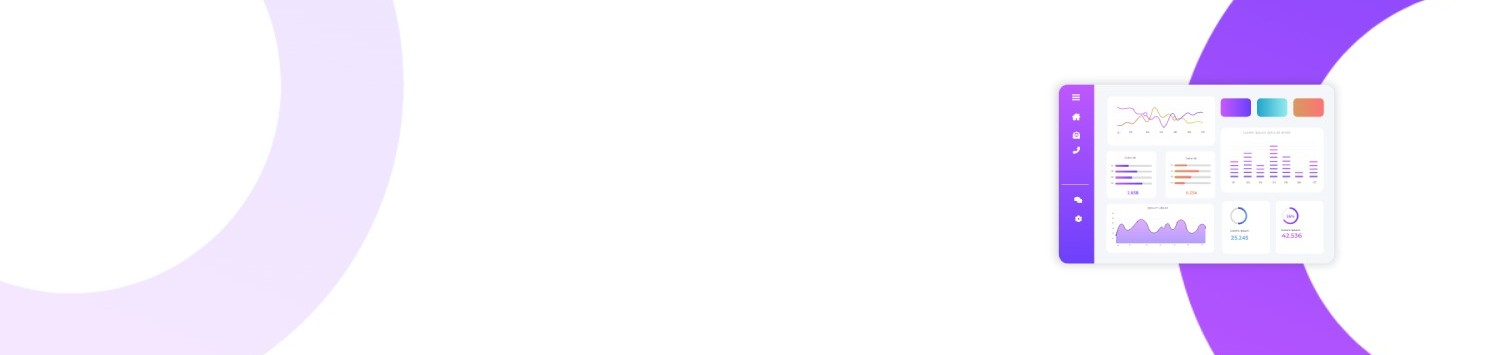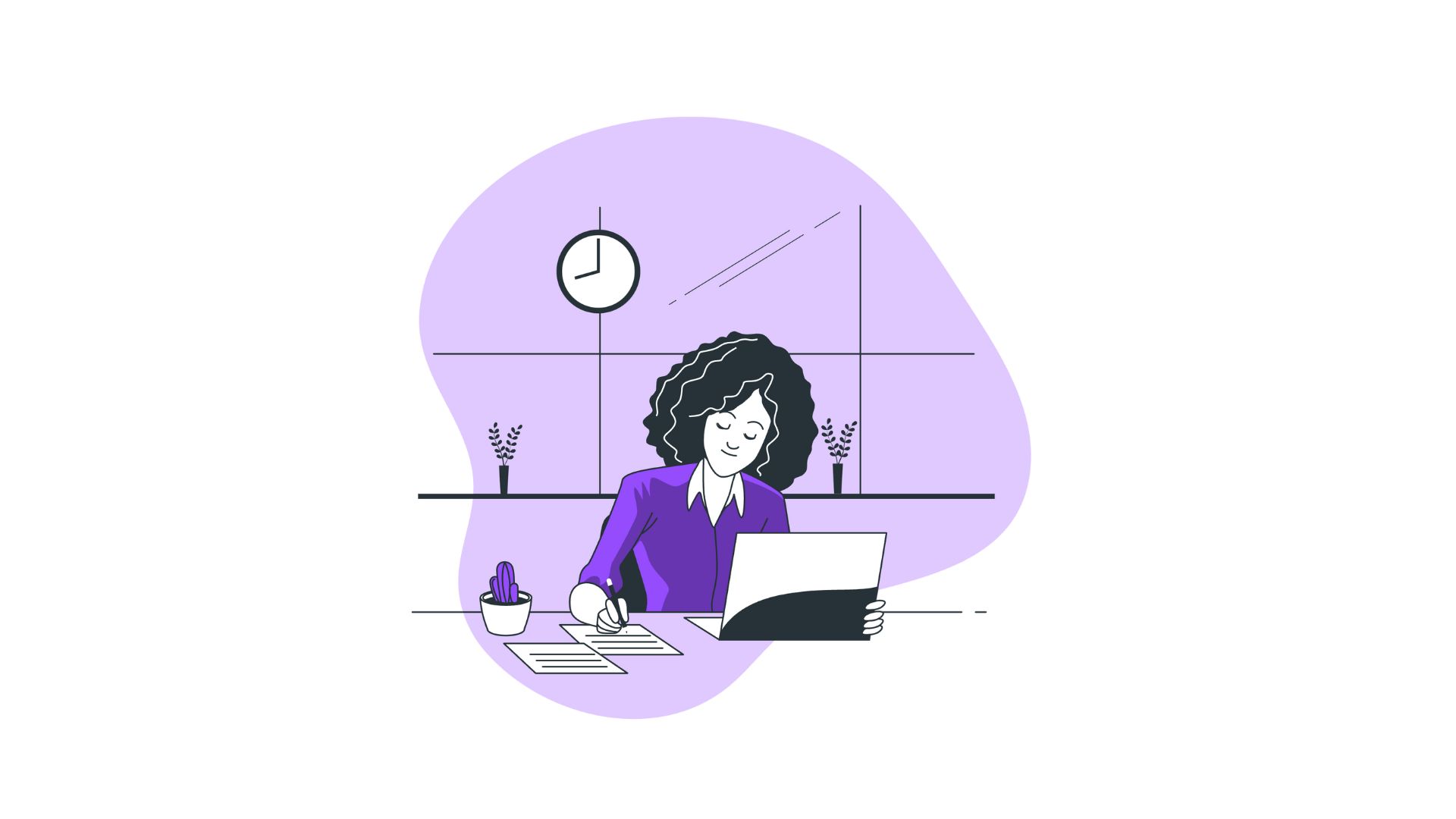Picture this: you’ve just opened Task Manager to see how your computer is performing, and you’re immediately overwhelmed by the sight of multiple Chrome processes running simultaneously. If you've ever wondered, “why does Task Manager show multiple Chrome?” you’re certainly not alone. This confusing situation can raise questions about your computer's performance and resource usage. Understanding why this happens and how to manage it can significantly enhance your browsing experience and computer efficiency.
You’ll learn:
- Why Chrome uses multiple processes
- How Chrome’s architecture affects performance
- Ways to manage and control these processes
- Tips for optimizing Chrome's resource usage
- Answers to frequently asked questions
The Mystery of Multiple Chrome Processes
At first glance, seeing multiple Chrome processes in Task Manager might suggest a malfunction. However, this is by design, not by accident. Google's Chrome browser uses a unique architecture called process isolation, which is central to its robust performance and security. But why does Task Manager show multiple Chrome? Let’s dive deeper into the mechanics behind this.
Understanding Chrome’s Process Architecture
Chrome employs a multi-process architecture, a deliberate choice that separates various browser tasks into different processes. The primary aim of this design is to enhance stability and security. Here’s how it breaks down:
-
Tab Isolation: Each tab runs in its own process. This means if a single tab crashes, it doesn’t claw down all other tabs with it, safeguarding your browsing session from a complete collapse.
-
Security Sandbox: Different processes are sandboxed, limiting their access to your system and sensitive data, significantly mitigating the risk from malicious content and bad actors on the web.
-
Plugin Management: Plugins and extensions operate in separate processes. This separation helps in managing resource allocation and maintains performance stability, even when dealing with complex or resource-intensive extensions.
These factors collectively answer “why does Task Manager show multiple Chrome,” with each process serving a distinct purpose to improve user experience.
Performance Implications of Multi-Process Architecture
While the multi-process model offers clear benefits in terms of security and stability, it comes with certain drawbacks, particularly concerning resource usage.
Resource Consumption
Chrome’s strategy often results in higher memory and CPU usage, which raises legitimate concerns for users on devices with limited resources. This resource intensity is a frequent gripe among users, but understanding the trade-off between performance and safety should mitigate some cognitive dissonance.
Comparative Browser Strategies
To fully grasp “why does Task Manager show multiple Chrome,” it's helpful to compare it with other browsers like Firefox or Microsoft Edge. Firefox, for instance, utilizes a hybrid model, balancing between traditional, single-process and Chrome's multi-process approaches. This hybrid model attempts to optimize both performance and resource usage.
How to Manage and Control Chrome Processes
Chrome’s multi-process nature opens doors to specific management strategies for improved performance. Here’s how you can control these processes better:
Task Manager within Chrome
Did you know Chrome has its own Task Manager? Access it via Shift + Esc or from More tools > Task Manager. This displays all Chrome processes and their corresponding memory usage, allowing for targeted process termination.
Reduce Extension Load
Extensions, while functional, can hog resources, especially if you have numerous running simultaneously. Disable or remove unnecessary extensions to streamline Chrome’s performance.
Manage Tab Usage
Consider using tab management strategies:
- Group similar tasks or projects into few tabs.
- Utilize extensions like “The Great Suspender” to put inactive tabs to sleep, saving resources.
Optimizing Chrome’s Resource Usage
Beyond managing processes, optimizing Chrome involves maintaining the browser version and configuring settings for efficiency.
Regular Updates
Always keep Chrome up-to-date. Google frequently releases updates which can fix security holes, improve performance, and refine resource management.
Prefetch Resources
Disable “Prefetch resources to load pages more quickly” (found in advanced settings), which can preload content but also trigger unnecessary resource allocation.
FAQ
Why is Chrome so resource-intensive compared to other browsers?
Chrome's process isolation comes with higher memory use as separate processes are spawned for tabs and extensions. This deliberate design boosts stability but demands more RAM.
Can reducing the number of processes harm my browser's performance?
Forcing Chrome to use fewer processes might compromise its stability and security. It’s often better to manage extensions and tabs than limit process count.
Is there a way to configure Chrome to use fewer resources?
Yes, tweaking extension usage, managing tab numbers, and adjusting Chrome’s settings (e.g., disabling prefetch) can reduce resource demands.
Conclusion
Understanding “why does Task Manager show multiple Chrome” unveils the thoughtful architecture behind Chrome's design. While this can lead to increased resource consumption, the trade-offs in stability and security are significant. By adeptly managing these processes and optimizing Chrome’s settings, users can enjoy a more efficient and pleasant browsing experience. Embrace these insights and start customizing your browser performance today.
Bullet-Point Summary
- Chrome uses a multi-process architecture for stability and security.
- Each tab, extension, and plugin can run in separate processes.
- Multi-process management can consume more memory and CPU.
- Use Chrome’s Task Manager to monitor and end processes.
- Disable unnecessary extensions and manage tabs effectively.
- Regular updates and adjustments in settings can optimize performance.
- Understand trade-offs between performance, safety, and stability.
In conclusion, "why does Task Manager show multiple Chrome" isn't merely a question of curiosity but an exploration into the sophisticated, albeit resource-intensive, nature of modern web browsing. Addressing this question through informed strategies ensures that Chrome remains a reliable and powerhouse tool in your digital toolkit.